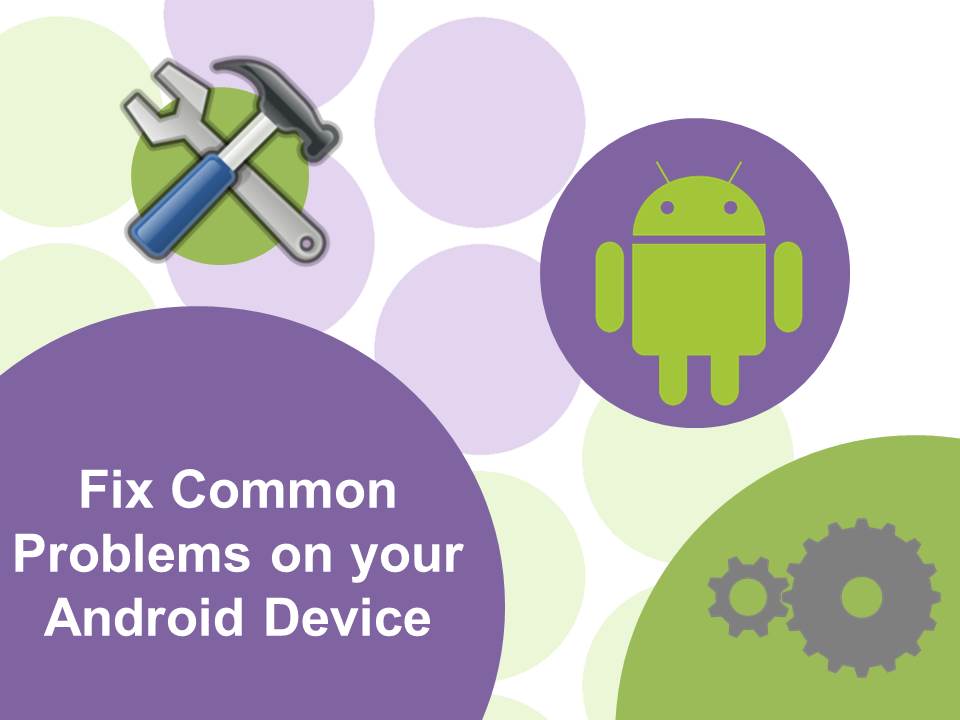
27 Mar How To: Fix Common Problems on Your Android Device
Smartphones may not always act as smart as you would expect. The simplest of tasks can sometimes seem so impossible for these devices. We have found some of the most common problems on Android devices and the simple solutions to get on with your work.
Slow and Unresponsive Interface
The most common cause of slow and unresponsive devices, is simply having too much stored on the device.
Here are a few things you can do to clean up your internal storage and speed up your smartphone.
- Delete unused apps: Settings > Apps > Long-tap the app you want to delete > Drag it to the Uninstall button > Select Uninstall.
- Limit the use of live wallpapers (widgets): Swipe home screen to the widget > Touch the widget and hold it > Pull the widget to the Remove option.
- Clear your app cache data: Settings >Apps> Select the application > Select Clear Cache.
Bonus Tip: Transfer your videos and photos from your Android device to a PC, a microSD card or the cloud.
Issues with Text Messages
If you are having issues with SMS or MMS messages a simple technique is to re-initiate the connection to the cellular network.
- Activate airplane mode (for 30 seconds): Settings > Wireless & Networks > More > Tick Airplane Mode.
After you have activated and deactivated airplane mode then click on the resend option in your message.
Fast Battery Drain
Here a few simple steps and tricks to help prevent draining the battery life of your Android device:
- Turn off GPS: Settings > Location Battery saving.
- Check and Use App Battery Consumption Tool: Settings > Power > Battery Usage History.
- Adjust Screen Bright: Settings > Display > Brightness. It may be difficult to adjust to a lower brightness of your Android device at first however according to the American Optometric Association our eye sight can adjust to lower light when required.
Bonus Tip: Your Android device will charge faster if you use a wall outlet as opposed to a USB port on a computer. The difference between USB port charging and wall charging is outlined in our article “How to Charge Your iPhone Battery Faster“. Whilst this article refers to the iPhone the information on charging applies to all devices.
WiFi, Cellular Data or Bluetooth Connectivity Problems
It’s not uncommon to have connectivity problems with your Android device. If you’re having difficulty connecting to your WiFi, cellular data or Bluetooth putting the device into airplane mode generally does the trick.
- Activate airplane mode (for 30 seconds): Settings > Wireless & Networks > More > Tick Airplane Mode.
- After you have activated and deactivated Airplane Mode, then you should be able to connect to the internet.
If this does not work then it is recommended to perform a soft reset: From the Home screen > press and hold the Power and Volume up buttons for approximately 10 seconds until the device turns off > Release the Power and Volume up buttons and wait for the device to turn back on again.
Crashing App
One reason an app can crash is due to bugs in the app. Developers often release updates to address these issues as they arise. If you are experiencing an app crashing it is a good idea to check if there are any available updates for the app:
- Check for update: Open Google Play Store (or the app store you bought the app from) > Menu icon > My apps > Select the individual app > Tap Update.
- If the app does not require an update then try shutting down the app and restarting it.
- Shutting running apps: Double click the Home button and swipe the app to close it. You can also close the app in Settings > Apps, by selecting the app and clicking Force Stop.
- If you’re still having trouble with the app then you may have to uninstall it and re-install it.
It’s quite frustrating when your smartphone isn’t being very ‘smart’. Simple problems however are often fixed with simple solutions. Do you have a common problem with your Android device that we did not cover? Let us know in the comments section below and we’ll help with a solution!

