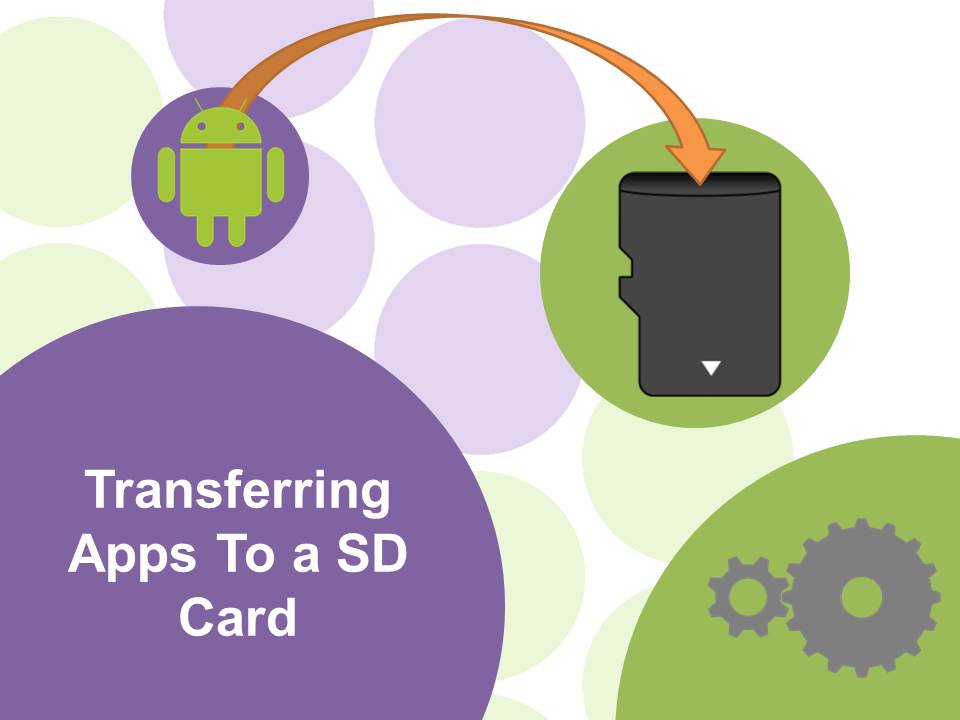
02 Apr How To: Move Android Apps to a SD Card
Finding your phone storage filling up fast?
Storage space on a phone can be used up very quickly: the operating system, apps, photos, videos, and music all take up space. This has a detrimental effect on the performance of the phone. You may find webpages and files take longer than normal to load, and that the phone’s interface is slow and at times unresponsive.
SD Card to the Rescue
Regularly backup your files to another medium. SD cards can and do fail from time to time.
A cheap and convenient way to free up storage space is with a SD card. By moving photos, videos, music and documents to a SD card more space will be available on the phone’s internal storage.
If after moving files from the internal storage space is still limited, moving apps to a SD card is another technique to free up space.
Moving Apps to a SD Card
To move apps on your phone to a SD card:
- Head to Settings > Apps (or Application Manager in some phones).
- Choose an app to move to the SD card.
- Click Move to SD Card. If this option is not available either the app cannot be moved to the SD card or the phone itself does not support this feature.
- If at any time you would like to move the app back to the internal storage, select Move to Device Storage.
It is also important to note that it depends on the app how much can be moved to the SD card. Some apps will allow you to move the whole app to the SD card whereas some apps will keep the majority of their files on the internal storage. If you find the app has significantly lost performance it would be advisable to move the app back to the phone internal storage.
Is This Micro SD Card Compatible?
Ensure you check your phone specifications for the maximum supported SD card storage size. Even though SanDisk has an Ultra 200GB Micro SD card in its range which can hold a huge amount of data, your phone may not support it.
Does My Phone Have a SD Card Slot?
Many Android phones do have expandable storage. It is important to ensure that the SD card storage size is supported by the phone.
Below is a list of recent Android phones that have SD card slots, and their maximum supported storage size.
- Samsung Galaxy S5 (up to 64GB micro SD)
- Samsung Galaxy S5 Mini (up to 64GB micro SD)
- Samsung Galaxy Note 4 (up to 128GB micro SD)
- Samsung Galaxy Note 4 Edge (up to 128GB micro SD)
- HTC One M9 (up to 128GB micro SD)
- HTC One M8 (up to 128GB micro SD)
- HTC One mini 2 (up to 128GB micro SD)
- HTC Desire 610 (up to 128GB micro SD)
- LG G3 (up to 128GB micro SD)
- Sony Xperia Z3 Compact (up to 128GB micro SD)
- Sony Xperia Z3 (up to 128GB micro SD)
- Telstra Dave (up to 32GB micro SD)
Unable to Move Apps to a SD Card
You may find that you do not have the option to move apps to your SD card. This could be due to the phone not supporting this feature or due to the app itself not allowing the transfer of its files.
Instead, try the following simple steps to make some extra space on your phone:
Simple Steps for Freeing Up Space
Clear out space on your smartphone by:
- Deleting unwanted files and apps.
- Moving photos and videos to online storage accounts.
- Copying photos and videos to a computer, SD card or external hard drive.
- Regularly clearing the application cache: Settings > Apps > Choose the app > Clear cache.
Did you find this article useful? Please post your comments and subscribe to our newsletter for more how to guides.


