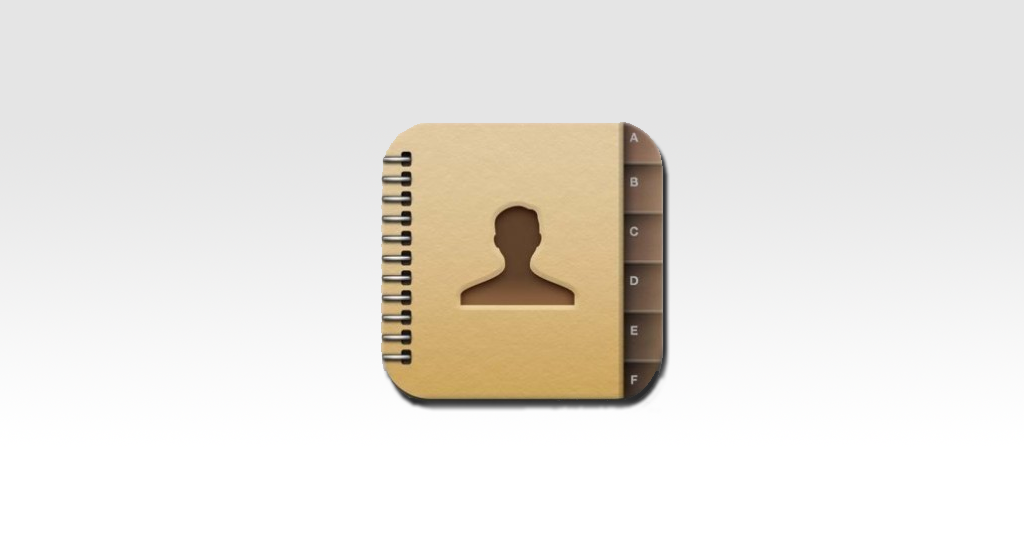
08 Mar How To: Sync Your Outlook Contacts With Your Android
If you own or have owned an Android device before, you would most likely already be aware of the fact that you can’t sync to Outlook without the help of third-party software. While this problem is circumvented by Exchange, for those of you using IMAP or POP3, here’s a workaround for you.
First thing to note is that you will need your Android phone to be connected to a working Gmail account as this is an integral part of the process.
Export Contacts From Outlook
![]() Open up Outlook on your PC and select:
Open up Outlook on your PC and select:
File > Options > Advanced > Export (for Outlook 2010)
![]() You will need to select a file to export as seen below, and the click ‘Next’.
You will need to select a file to export as seen below, and the click ‘Next’.
![]() Select Comma Separated Values (Windows) in the next window and click ‘Next’.
Select Comma Separated Values (Windows) in the next window and click ‘Next’.
![]() Select the Contacts entry from the “Select folder to export from” (as shown below), and click “Next”.
Select the Contacts entry from the “Select folder to export from” (as shown below), and click “Next”.
![]() Find a location to save the exported file to and click ‘Finish’.
Find a location to save the exported file to and click ‘Finish’.
Import The Contacts Into Gmail
![]() Log into your Gmail account on the PC where you exported your contacts.
Log into your Gmail account on the PC where you exported your contacts.
In the Gmail window:
Select ‘Gmail’ > ‘Contacts’
Select ‘Import Contacts’
![]() Select ‘Choose File’, locate the file exported from Outlook and then click the ‘Import’ button.
Select ‘Choose File’, locate the file exported from Outlook and then click the ‘Import’ button.
Sync Your Phone
All that is left to do is to sync the contacts you just imported into Gmail to your phone.
Most Android phones will automatically sync the contacts on the phone with your Gmail contacts after a couple of minutes if you have signed in to your Google Account on your phone (which usually forms a step in the setup of your phone).
If it does not sync automatically, follow the steps below:
![]() Go to Settings > Accounts & Sync
Go to Settings > Accounts & Sync
![]() Select your Google account and you will be taken to the sync options.
Select your Google account and you will be taken to the sync options.
![]() Select ‘sync contacts’ and the contacts you imported into Gmail will be transferred across to your phone.
Select ‘sync contacts’ and the contacts you imported into Gmail will be transferred across to your phone.
That should do it! Your Outlook contacts should now be on your Android phone.
Of course, if you make changes to your contacts in Outlook, those changes will not be reflected on your Android device. To see those changes, you’ll have to resync.










