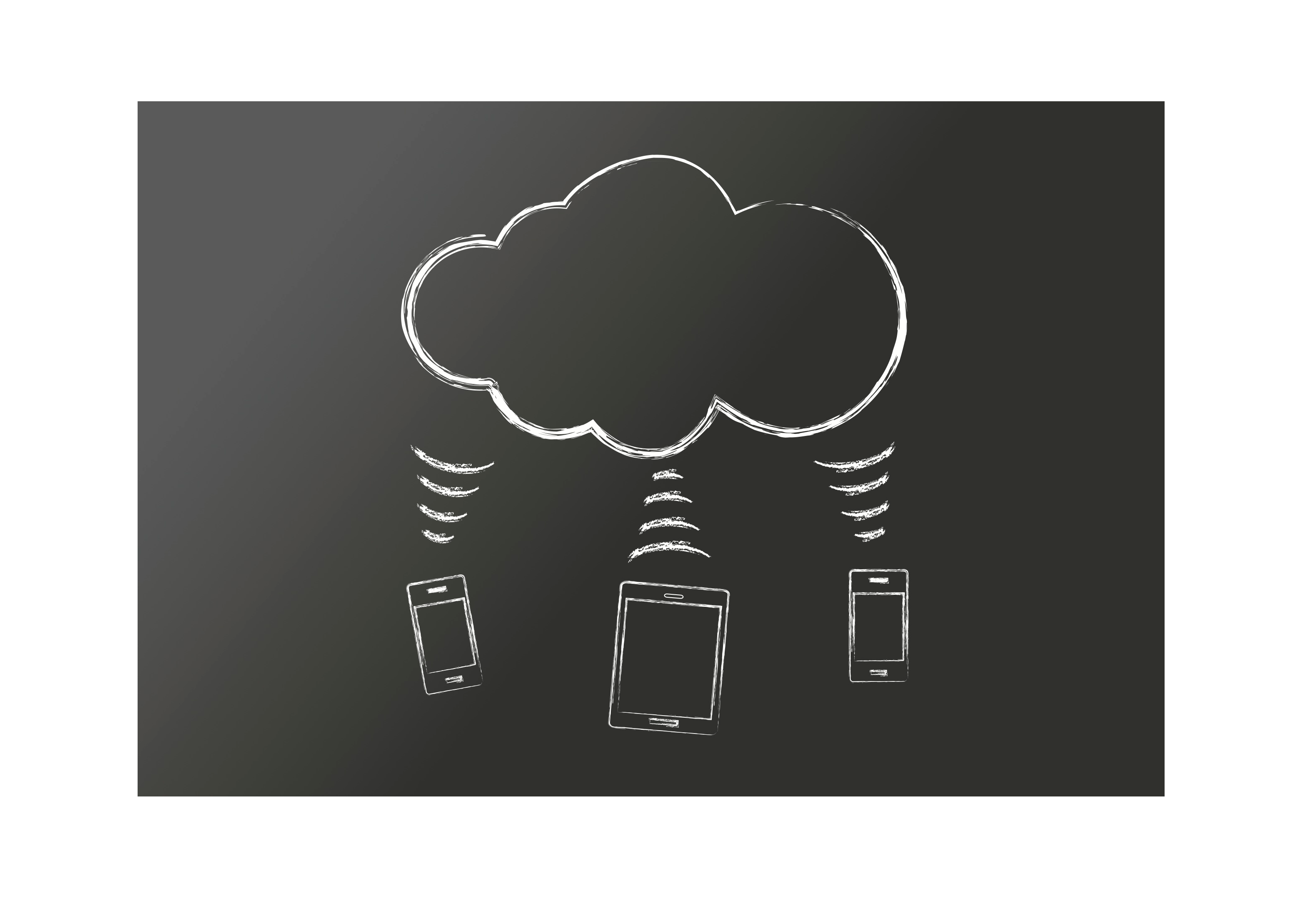
20 Aug 4 Great Apps To Get You Started With Cloud Storage
Remember when you had to transfer your documents, videos, music or photos onto an external hard-drive or burn them onto a CD to be able to access it on another computer? Do you remember the early days of the smartphone, when trying to get files to and from your smartphone was more trouble that it was worth?
While the buzz surrounding ‘The Cloud’ may be getting a bit old for some, being able to access your documents, photos, videos or other files in a snap from any device anywhere you are is invaluable. As more and more data is being stored in the cloud you may be considering making the move from storing your data on multiple hard-drives, CD’s or USB’s to up in the cloud.
To help you get started with cloud storage on your iPhone, iPad or Android, check out our picks for the best cloud storage apps below!
Dropbox
 Dropbox has carved itself a nice place in the cloud storage market, with a great app available for both Android and iOS devices.
Dropbox has carved itself a nice place in the cloud storage market, with a great app available for both Android and iOS devices.
Like most other cloud storage services, Dropbox allows you to upload your photos, videos and documents and organise them into folders. You can also share folders with other Dropbox users to collaborate on documents or simply to share files. You get 2GB of free space when you sign up for a Dropbox account, however, you can increase your data for free by uploading your first file, sending invites to friends and installing the Dropbox app onto your phone.
The app itself is free to install and allows you to sign into your Dropbox account to access your files. The app syncs up nicely with the desktop version, which installs a dedicated Dropbox folder on your Mac or PC where you can drag and drop files from your computer and sync them to your Dropbox account.
Once you’ve dropped files into the dedicated Dropbox folder on your PC, you’ll be able to access the files and folders on your device. Similarly, if you add files to your Dropbox account on your mobile device, you’ll be able to access it on your PC. This is great for those of you who go between devices frequently, allowing you to keep working on documents or view videos and photos wherever you are.
You can also create new folders via the app and even share files and folders with other Dropbox users (however, using the app you can only send links to a web version of the file, rather than share the file itself). If you want to keep a copy of every photo and video you take using your phone, you can also set up the app to automatically save photos and videos taken with your phone to your Dropbox (called Camera Upload). If you’d prefer to upload your photos or videos on an individual basis, you can also do so by navigating to the folder in Dropbox where you would like to upload the photo and tap the Upload button, and then selecting the photos or video.
What if you don’t want your Dropbox to sync using the cellular network? You can set the app to only sync using Wi-Fi to save your cellular data allowance. You can also mark a file as a ‘Favourite’, which not only saves the file in the favourites tab for easy access, but it also saves the file to your device for offline viewing so you don’t need to be connected to Wi-Fi or the cellular network.
All in all, while the amount of free space is quite limited with a Dropbox account, the cross device syncing and organisation features of the Dropbox app make it a great solution for those looking to dive into storing their files in the cloud.
Google Drive
 Google’s own cloud storage solution, Google Drive, offers similar features to that of Dropbox for Android and iOS users.
Google’s own cloud storage solution, Google Drive, offers similar features to that of Dropbox for Android and iOS users.
As with Dropbox, you can install a desktop app which creates a Google Drive folder on your PC. Simply drag and drop files into this dedicated file and it will automatically save the file to your Dropbox account, which you can then access on your iOS or Android device. You can also upload files directly from your device to Google Drive through the app, as well as share a file with your contacts.
Possibly the best feature about Google Drive that isn’t available in Dropbox, is being able to create and edit Google documents within Google Drive. Google documents allow you to create spreadsheets, word documents, presentations, drawings and forms online, with support for tables, comments, rich text formatting and animations. Google documents are automatically stored on Google Drive when created, which means your documents are super easy to update and to access. It also features great collaboration tools, with users able to not only just share documents with others, but update collaborators on any changes made to documents instantly. Great for those of you frequently working as part of a project team or even just needing a friend to review a presentation.
You can also print a document straight from Google Drive using Google Cloud print, which connects your printer to the web.
Like Dropbox, you can make a file available to be viewed offline, as well as mark it as a ‘Favourite’ for easy access.
If your concerned about security, Google have just recently beefed up their security for Google Drive by adding automatic server-side encryption to all data added to its cloud storage platform. Every object’s data and metadata is encrypted with a unique key under the 128-bit Advanced Encryption Standard (AES-128), while the key itself is then encrypted with a unique key associated with the owner of the object. If this wasn’t enough, these keys are also then encrypted by one of a regularly rotated set of master keys.
In terms of storage space, Google Drive offers users much more free storage space than Dropbox initially, giving users 15GB. Even though the free storage space is quite generous, Google states that anything you create with Docs, Sheets or Slides doesn’t use up any of your storage. The same is said for photos no bigger than 2048 X 2048, anything bigger will use your storage. If you use Gmail, attachments sent and received in Gmail as well as your email messages use your storage.
Google Drive is great for those who are already users of Google’s services such as Google Docs and Gmail, or for those looking for an effective way to collaborate with colleagues, friends or family on documents.
Ubuntu One
 If you’re after a super simple solution for cloud storage, Ubuntu One is for you.
If you’re after a super simple solution for cloud storage, Ubuntu One is for you.
Instead of creating a dedicated folder on your computer to drag and drop folders into, the Ubuntu One app for the PC allows you to simply select the folders you want to upload to your free Ubuntu One account, and it will be added to a sync list. You can access and manage all of your folders from the Android and iPhone app as well, which means you can organise your content wherever and whenever you like. If you don’t want all of your folders automatically synced to your mobile device, you can opt to only download certain files and folders.
For uploading files from your device, you can set Ubuntu One to automatically upload photos you take or to upload photos from other photo apps. You can also customise the upload process, by specifying whether you want files to be uploaded automatically only when charging your phone or if you want to allow it to upload using the cellular network.
Sharing or collaborating on files with others is simple. You can invite people to share your files, or if you would like to share it on social networks, you can create a short link to post on sites such as Facebook or Twitter through the app. You can also decide whether or not you allow the person you are sharing the file with to modify it or if you’d prefer to keep it read only. It doesn’t offer editing of files such as in Google drive, which for some may be a set back, but if you only want to be able to upload and download files, Ubuntu One does the job.
The free account gives you 5GB of storage space, which while smaller than that of Google drive is still a decent amount for a free account.
Xsync
 While not really a cloud storage service, Xsync is a great free app for the iPhone that allows you to share files with colleagues or friends, and deserves a mention for its unique method of file sharing.
While not really a cloud storage service, Xsync is a great free app for the iPhone that allows you to share files with colleagues or friends, and deserves a mention for its unique method of file sharing.
Xsync integrates with Dropbox and iCloud, which allows you to send files saved in either of these cloud storage services (as well as any files saved on the device).
The app works by creating a unique tag on your phone, which anyone using any QR reader can scan, thereby instantly receiving the file. This means that the person you are sharing the file with doesn’t need a specific type of phone or even the Xsync app, and the user sending the file doesn’t need an email or phone number, making it a secure way to send files. All the receiver needs is a QR reader which is super easy to get from the App Store.
You can send photos, videos, music, contacts, calendar events, files, documents and even money using PayPal.
While not technically a cloud storage service, Xsync turns your device into its own cloud hub for files you might want to share quickly and easily.
Which cloud storage service do you recommend?

