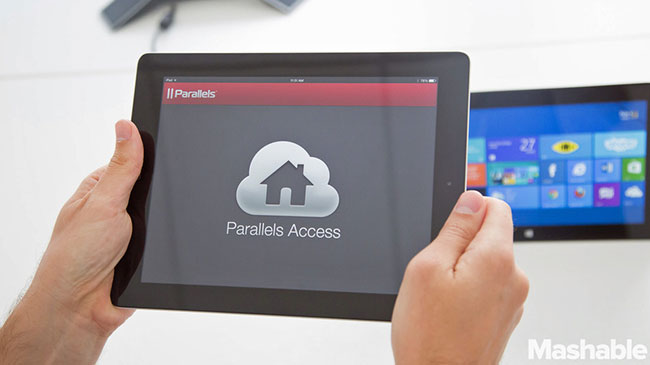
02 Sep Want To Run Windows Apps On Your iPad? Parallels Access Has Just The Thing
If the apps available on the iPad just aren’t cutting it, making you long for your laptop, PC or Mac to get things done, Parallels has just the thing for you.
Well known in the tech world for bringing Windows apps to Macs, Parallels wants to bring your PC or Mac apps to your iPad. While there are a whole bunch of remote access apps on the market, allowing your iPad to remotely access and control your PC or Mac, Parallels takes a different approach with its Access app.
Unlike many of the other remote access apps available, instead of forcing users to try to mimic a mouse pointer on their iPad (which most computer programs were designed for), Access adapts the programs to the iPad’s interface, integrating natural gestures. It includes app launching, touch gestures, scrolling and text selection, so it doesn’t feel like you’re trying to fit a square in a circular hole.
Essentially, Parallels Access runs computer programs like iPad apps, in full screen and at the iPad’s resolution. However, thankfully it preserves the functionality and the ability to switch among open apps and windows on the computer, so you don’t have to sacrifice form for function.
How Does It Work?
The first step is to download the free app onto your iPad, as well as installing the companion utility on your Mac or PC, which will run in the background. When you open the app on your iPad, you’ll be prompted to select which computers are available for the iPad to remotely control. Once you’ve selected a computer, a secure, encrypted connection is established. If you’d prefer for the computer to be inaccessible to others while you’re connected to it, you can lock the computer and blank out its screen during the session.
 Once you’ve got access to the computer from your iPad, you’ll notice that instead of a normal computer desktop, you’ll see a launcher screen where the apps on your Mac or PC are displayed like large iPad app icons. This makes it so much easier to open the desired apps as you don’t have to be as precise with your taps. You do have the option to add or remove app icons as well.
Once you’ve got access to the computer from your iPad, you’ll notice that instead of a normal computer desktop, you’ll see a launcher screen where the apps on your Mac or PC are displayed like large iPad app icons. This makes it so much easier to open the desired apps as you don’t have to be as precise with your taps. You do have the option to add or remove app icons as well.
When you tap on an icon, it will open up in full screen, adjusted to meet the resolution of the iPad’s screen. You’ll also see a small toolbar at the edge of the screen (which you can move or hide), which gives you a few navigation options. It can take you back to the Launcher, bring up a bar at the bottom that lets you switch among apps and windows (sort of like the multitasking feature already on the iPad) or bring up the iPad virtual keyboard.
You’ll notice, however, that Access modifies the iPad’s virtual keyboard slightly, by adding special keys that are usually not on the iPad, but that are used on computers. These special keys include Escape, Tab, function leys, Control, Alt, arrow keys and the Windows Key on PCs or the Command key on Macs. When you select text, it uses the iPad’s standard selection handles and the standard black control bar for functions like copying and pasting.
As mentioned previously, it doesn’t force you to modify how you use the iPad to mimic the PC. The app modifies small toolbar icons, so that it’s easier to open even if you don’t tap them precisely. It also allows users to use touch gestures and taps to interact with the computer apps, such as two-finger taps functioning as the clicking on the right button on a mouse and dragging and dropping.
Making use of the embedded microphone in the iPad, you can also dictate text into a program on the remote computer, doing away with the need to type. This is great for those wanting to record their ideas and thoughts on the go as they happen.
Despite these great features, some users may find the $80 fee per computer per year a bit too hefty. There is a two- week free trial for those using Macs and a 90 day trial for those using Windows PCs (as compatibility with Windows is still in Beta at the moment). Another potential downfall, is that the app does not support direct file transfer between the computer and your iPad just yet, but it is a work in progress. If you do want to get a file from your PC onto your iPad there is a work around, in which you open up your email on the computer and send it to yourself on your iPad. You could even make use of a cloud storage app like Dropbox or Google Drive for the file transfer.
If you’re after a desktop experience on a tablet that doesn’t sacrifice functionality, despite the hefty price Parallels Access is one of the best virtualisation apps for the iPad out.
Do you find remote control apps for the iPad useful? Let us know in the comments below!

