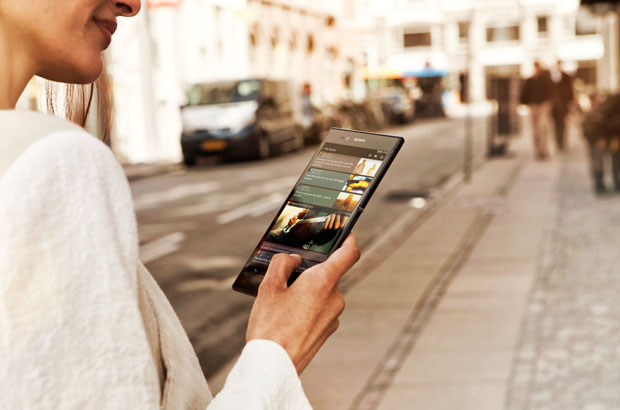
09 Dec Too Much To Read But Not Enough Time? Save It For Later With These Apps
One of the unfortunate ironies of the internet is that while we now have access to more information than ever, we have less time in which to consume it all!
While surfing the internet, no doubt you’ve found a fantastic article or video that you simply have to read or watch but time is not quite on your side. Instead of having to copy the URL and email it to yourself, or rely on your already overworked brain to remember, there’s a whole heap of apps that let you save interesting content in a snap to read when you have some free time.
Many of these apps let you read these articles offline too so you can access them whenever and wherever you are without a data connection!
Check out our top 5 “read it later” apps below!
[divider_line]
Formerly called “Read It Later”, Pocket works seamlessly across devices, offering a variety of ways for saving content.
You can save any type of web content, whether it is an article, a video, a whitepaper or an image. Once it’s been added to your Pocket, the service automatically syncs it to your smartphone, tablet and computer (i.e. on devices where Pocket is installed) so it’s ready to access whenever and wherever you need it.
Saving Content
The browser add-on allows you to quickly and easily add a web page to your Pocket when you’re using your computer. Pocket offers browser extensions available for Chrome, Firefox and Safari. Simply hit the Pocket icon in the URL bar and the web page is saved for you to read later.
While most content is still found via web browsers or email newsletters, recently a whole host of content aggregation applications (such as Pulse or Flipboard) have made their way into app stores. Realising that many smartphone users are making use of these applications, Pocket have partnered with a whole range of applications to allow you to save content from these applications for later reading. To save content from your smartphone (whether in an application or web browser), simply hit “Share” and among the usual options for sharing should be Pocket.
Viewing Content
When viewing content you have saved, you remain within the Pocket application on your phone, which makes it easy to navigate between all of your content.
They’ve done a great job of designing the display of your reading list for smartphone and tablet screens. You can either view the content in a tiled view or a list view, both of which include any visuals used in the original content as well as the article title and a brief description.
In terms of finding the content you want to view at that moment, you can filter the content by the format of the content i.e. articles, videos or images. You add tags to articles as well, which allows you to organise your content and search for content using tags. To further the filtering function, newly added on the mobile app is the Highlights feature. Highlights essentially sorts your content in categories such as ‘Best Of’, ‘Trending’, ‘Long Reads’ and ‘Quick Reads’. The Highlights feature will adapt to what you like and serve up personalised categories as you use the app.
When you’re done viewing a particular piece of content, you can mark it as ‘Read’, which will archive the article and remove it from your reading list. Once you’ve archived a piece of content, you can view it again and remove it from the archive and back to your reading list from the Archive list. In addition to this, you can also mark certain pieces of content as favourites, which places them in the Favourites list.
Previous versions of Pocket required users to launch the app to sync their saved content to whatever device they were using, which meant users had to wait for the content to appear. With the latest update to the iOS app, Pocket has added Instant sync. Instant Sync uses the new iOS 7 silent remote notifications feature to automatically fetch new items from your Pocket account in the background even if the app is closed. So, as soon as you launch Pocket, any newly saved content will already be available, without having to sync.
In most other read it later apps, when saving embedded videos, you actually need to navigate back to the original URL or article to view it. This can become frustrating if the video is short and you want to head back to your other saved content. Pocket have addressed this, by being the first read it later app to let you view embedded apps within the app (however, you do need to be online to view this).
Sometimes you may find yourself distracted or pulled away from the article you are reading. Thankfully, you won’t have to try and find your spot again when you open up the article in Pocket again, as Pocket remembers where you left off and opens it back at that spot when you return.
Sharing Content
Saved something you want to share with a friend or colleague? Pocket allows you to share interesting article with other via Facebook, Twitter or email, or you can send it to another user’s Pocket account.
Pocket is available for free from the Apple App Store and the Google Play Store.
Readability
While Readability doesn’t have all of the bells and whistles of other read it later apps, if you want a simpler solution that focuses solely on reading, Readability may be the app for you.
Saving Content
Like other Read it Later apps, Readability not only provides a mobile app, but also browser extensions to allow you to save content in Firefox, Chrome, Safari and Internet Explorer. The mobile apps allow you to save content via the “Share” functionality when browsing the web on your mobile device, or you can send it to your Readability account via email. Like Pocket and Instapaper, Readability allows you to save content from within selected third party apps as well, however, the range of supported apps is significantly less than Pocket or Instapaper. Examples of supported third-party apps are Pulse, Flipboard and Longform.
Viewing Content
 When you save an article to readability, it fetches the webpage’s text and images, and then strips out unnecessary elements such as ads. It also reformats the text, adding easy to read, beautiful typography and a clean layout. Saved content will then be synced to all devices with the app installed, with the content available either online or offline.
When you save an article to readability, it fetches the webpage’s text and images, and then strips out unnecessary elements such as ads. It also reformats the text, adding easy to read, beautiful typography and a clean layout. Saved content will then be synced to all devices with the app installed, with the content available either online or offline.
You can customise the reading view by adjusting the type size, text style and contrast to your preferences. You can add tags to your content as well, which organises your content and makes it easier to find content centered around a specific topic. Like Pocket, you can Favourite and Archive articles, with both actions placing content in a separate list you can access whenever you need to.
For those eager to find new content to view, Readability offers a “Top Reads” list, which collates a list of content other Readability users are reading.
Sharing Content
Readability also supports sharing of content to Twitter, Facebook and via email from its mobile app or web page.
Readability is available for free on the Apple App Store and the Google Play Store.
Instapaper
While offering the same core features as that of Readablity, Instapaper sets itself apart by offering a host of additional features to help users get the most out of their reading experience through customisation.
 Saving Content
Saving Content
Like Readability, when you save content from the web, it strips away unnecessary content and transforms most web pages into text only. When viewing the content on your tablet or smartphone, the Instapaper app optimises the content for a smaller screen, making it easier to view on a mobile device. You can store up to 500 articles on your device, and unlimited articles on the Instapaper website. Articles can also be stored offline and you can preview links without leaving the app using the built-in browser.
Viewing Content
What really sets Instapaper apart, however, is the customisation and organisation features of the app. To customise the view you can adjust fonts, text sizes, line spacing and margins as well as lock rotation.
To enhance the user experience, the app also features a dark mode and brightness control for night reading, as well as an automatic Dark and Sepia Mode switching for sunset times in your location.
To organise your content, the app allows you to sort your list of unread items by popularity, date and article length or you can opt to shuffle the order of your content. The reading time of each article can be used for filtering, so you can find articles based on how long it will take to read. Folders can be used to group content, and you can search for content within the app.
For those words or terms you are not quite familiar with, the app has built in Dictionary and Wikipedia lookups.
Sharing Content
As with the other read it later apps, Instapaper allows you to share content via email, Tumblr, Twitter, Facebook and Evernote.
Instapaper is available on the Apple App store for $4.50 and on the Google Play Store for $3.07.
Evernote
While Evernote is viewed more as a note taking or project management tool, it does feature some functionality to save content you want to view later.
Saving Content
 Like the other apps mentioned in this post, in addition to apps on mobile devices, it also supports all of the popular browsers (Chrome, Firefox, Internet Explorer etc) with a browser extensions. Called the Web Clipper, when you find a piece of content on the web you want to save for later reading, the Web Clipper allows you to either save the whole page, just the article or the URL. You can save the clipped content to a particular folder (called Notebooks) and add tags to organise your content. Once again, any content saved or created within the app is synced with your other devices with Evernote installed.
Like the other apps mentioned in this post, in addition to apps on mobile devices, it also supports all of the popular browsers (Chrome, Firefox, Internet Explorer etc) with a browser extensions. Called the Web Clipper, when you find a piece of content on the web you want to save for later reading, the Web Clipper allows you to either save the whole page, just the article or the URL. You can save the clipped content to a particular folder (called Notebooks) and add tags to organise your content. Once again, any content saved or created within the app is synced with your other devices with Evernote installed.
Saving content while you browse on your mobile is easy. Simply press the ‘Share’ button on the web page you are on and then hit ‘Evernote’ and you will be prompted to add tags and select a notebook. This is also synced with your Evernote account, meaning you will be able to view it again on your computer. You can also email notes and save tweets to your Evernote account. The mobile app for both Android and iOS also allows you to add tags and move notes into notebooks as well, so you can manage your content on the go.
Viewing Content
Unlike the other apps mentioned, Evernote doesn’t store your content offline automatically. Content can be downloaded on-demand and cached on the device. Upgrading to the premium subscription, however, allows you to select which Notebooks you want available offline, which will completely cache all of the content within that notebook on the device.
The search function is robust, allowing you to search for content using a keyword. You can add filters to the search results so you can quickly find what you need.
Much like Readability and Instapaper, Evernote offers another browser extension called Clearly, which creates a better reading experience for web pages by getting rid of unnecessary page elements such as ads and website navigation, leaving you just with the text and any images included in the article. From here, if you want to save the content to read later, simply click on the Evernote icon in the right hand sidebar and it will be added to your Evernote account.
There are four options for syncing your notes:
- Sync automatically: If you would like Evernote to sync automatically, you can set how often the app should attempt to sync.
- Manual Syncing: To control when Evernote syncs your notes, you can also choose to manually sync your content.
- Wi-Fi sync only:To restrict the download of your notes only when you are connected to Wi-Fi, use this option. This is the recommended option to prevent high data charges.
- Sync data on power-up: This setting will cause Evernote to attempt to sync your notes whenever your device is powered on
While the read it later features of Evernote are not the most comprehensive, it does offer a whole other feature set for note taking and organising your projects.
Evernote is available for free on the Apple App Store and the Google Play Store.
What’s your favourite read it later app? Let us know in the comments below!


