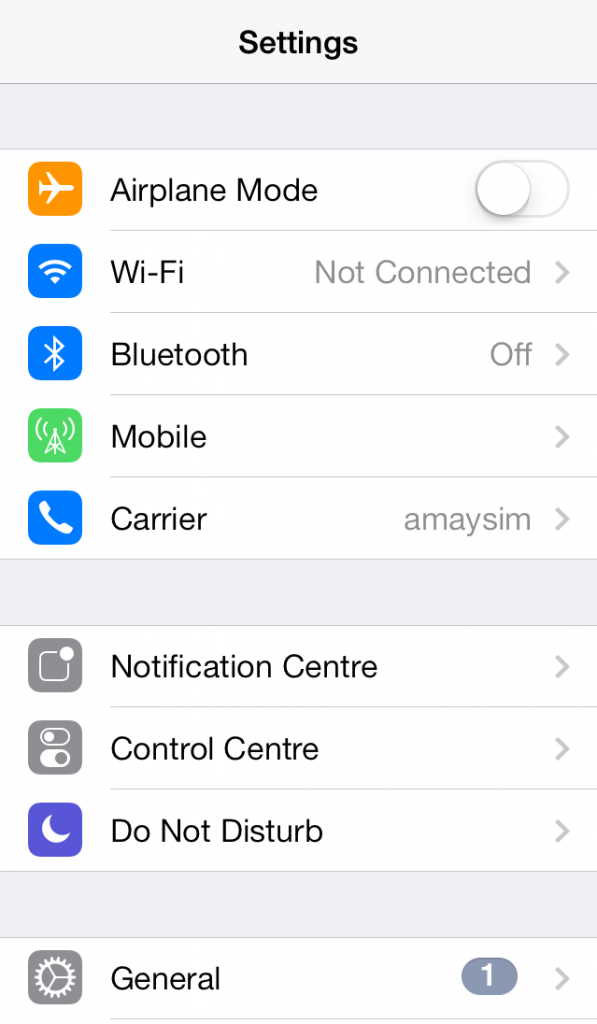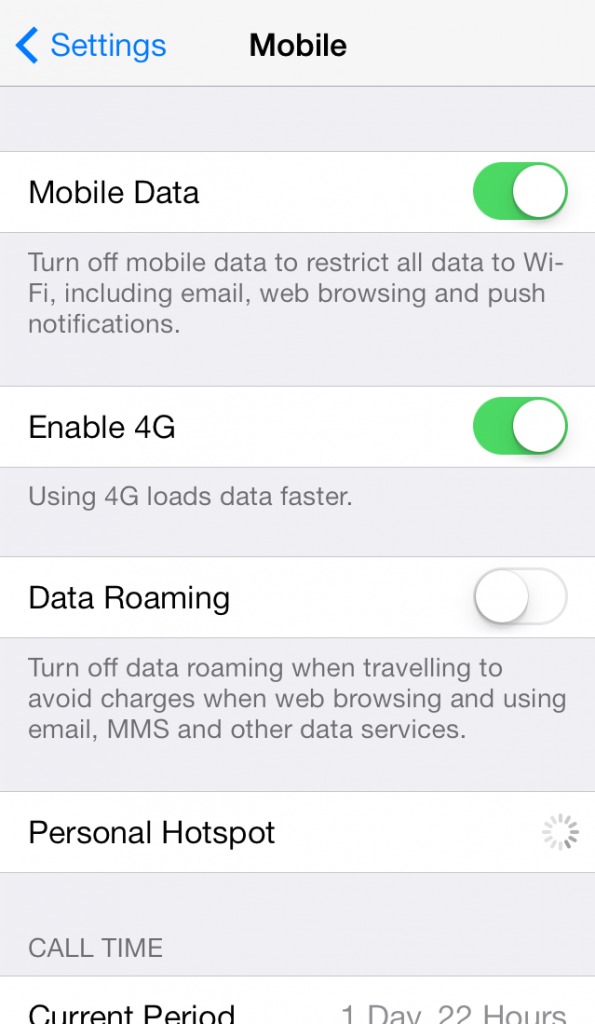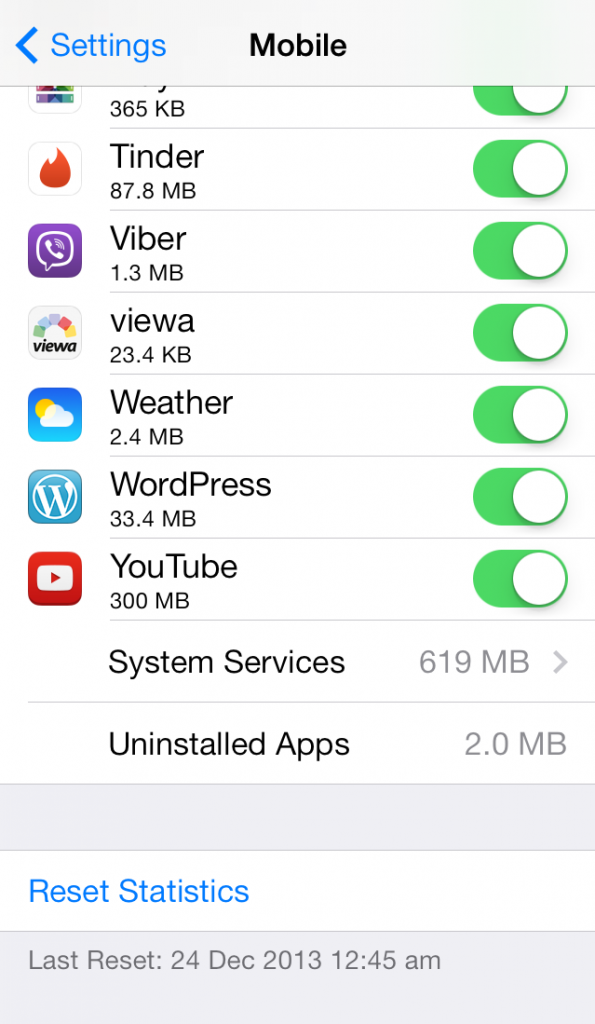06 May How To: Monitor Data Usage Using iOS7 Features
If you’re anything like most smartphone users these days, you probably find you often plough through your monthly data allowance before you’ve blinked.
You probably have emails to send, weather and stocks to check, news to read and sometimes songs to download. So it’s easy to let your data usage get out of hand. Even if you stop using internet powered apps, it’s likely there are background processes still eating away at your data which makes it difficult to know exactly how much you’re actually using.
Fortunately enough there are ways to check and monitor your data usage so you can escape those hefty excess charges. We’re going to show you how to keep your data usage in check for your iOS 7 device.
iOS 7 Data Usage Feature
iOS devices have a feature in the settings application that allows you to track the total data used by your iPhone or iPad and also the data used by each individual app.
The data usage shown here could appear quite high, so don’t be too concerned if you see a rather large amount. This is because this feature measures all data usage since you last reset the period. If you’ve never reset it, then this will measure all the data you’ve used since you first started using your device. You can use this feature to track your monthly data usage by simply resetting the statistics each time your billing period is renewed. You can find this date by looking at your bills or contacting your service provider.
Once you know which day to reset the statistics, you can do this by using the following steps.
- Open Settings>Mobile Data.
- Scroll down to Mobile Data Usage. This shows you both the data used and also any roaming data used in the current period.
- Scroll down to the very bottom until you see Reset Statistics, tap it.
- Your data usage should now be reset and will measure usage from the time it was reset.
- From then on, if you wish to check your data usage simply open Settings>Mobile Data.
Scrolling further down the menu will also show you how much data each of your apps has used. This will allow you to identify which apps use excessive data so you can cease using or even delete them.
While this feature is great for getting an estimation of your data use, its accuracy does rely on whether or not you remember to reset the statistics at the beginning of each billing period. With this in mind, there are a number of great third party apps that provide a little more automation, making it easier to keep on top of your data usage.