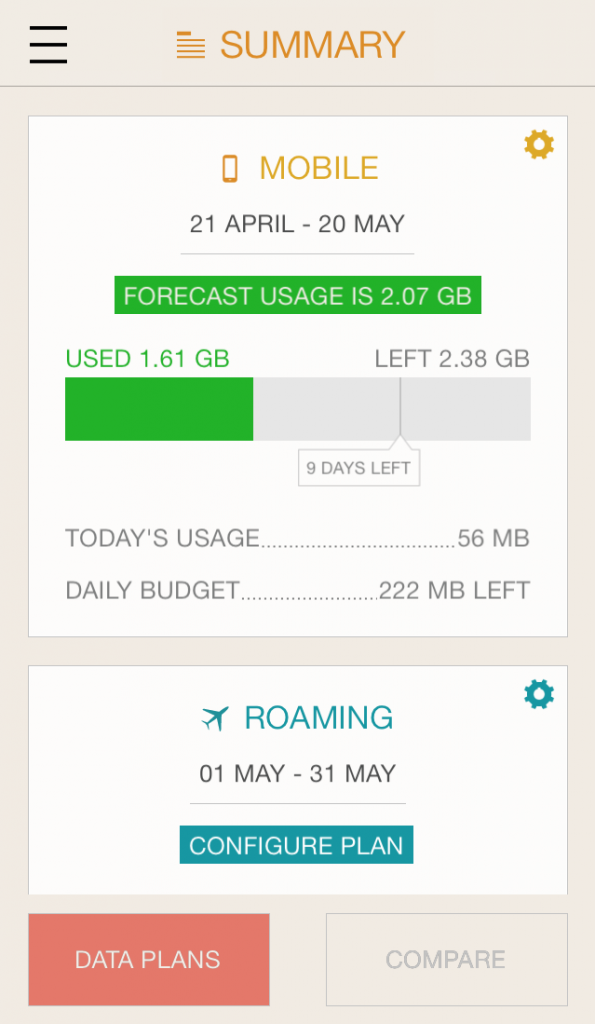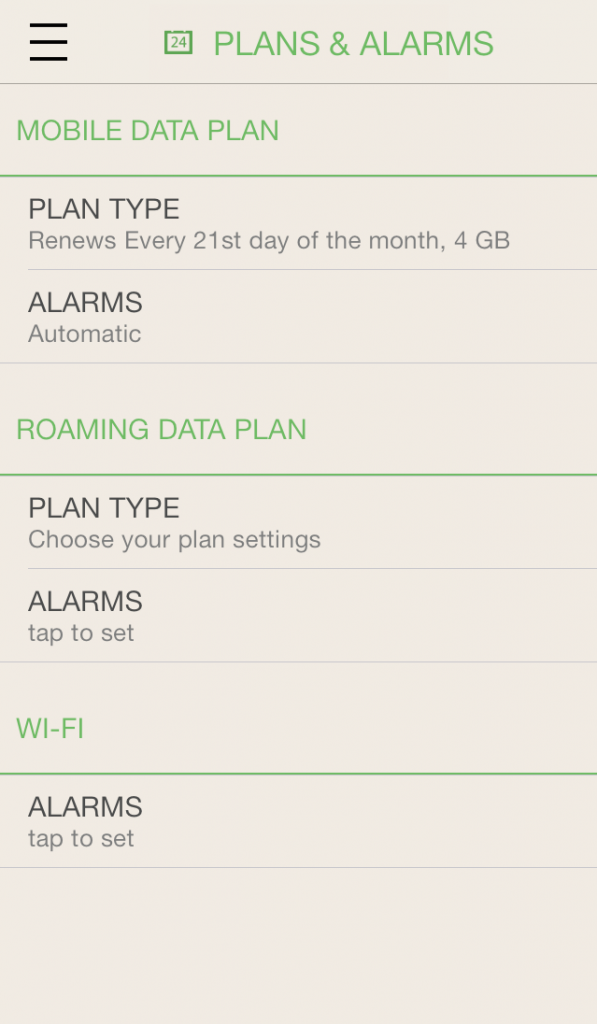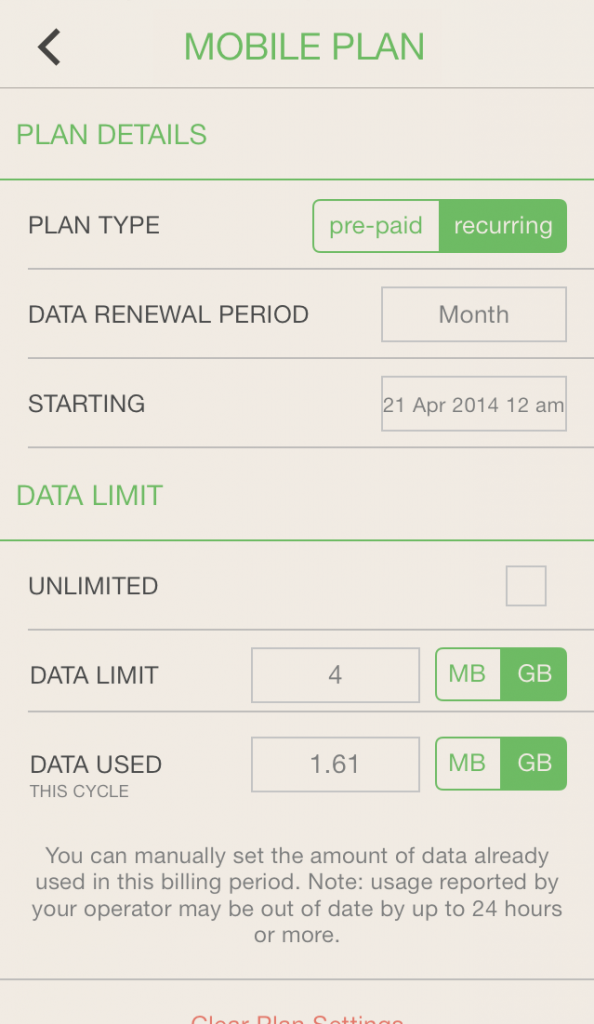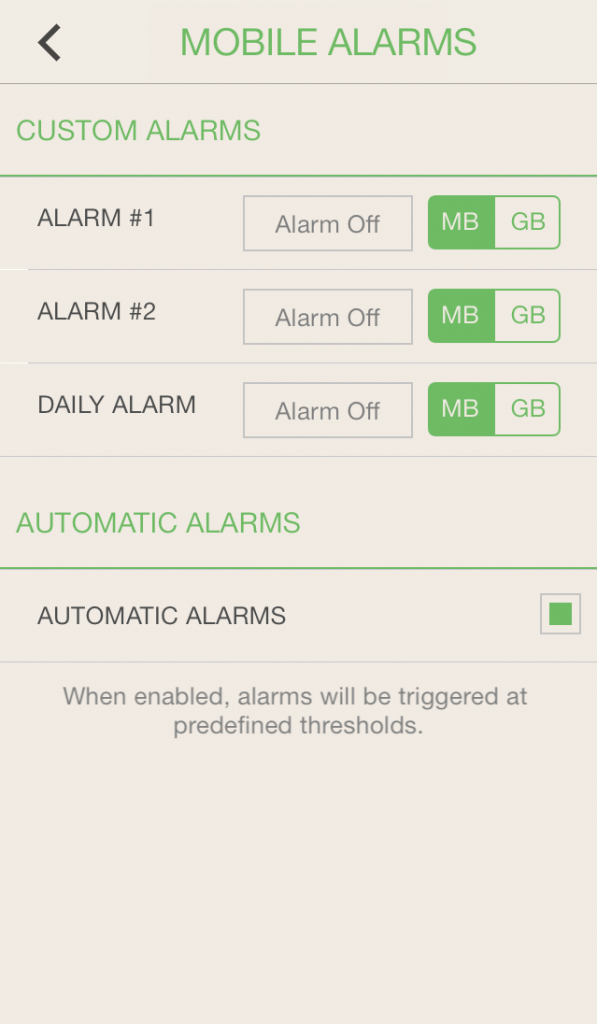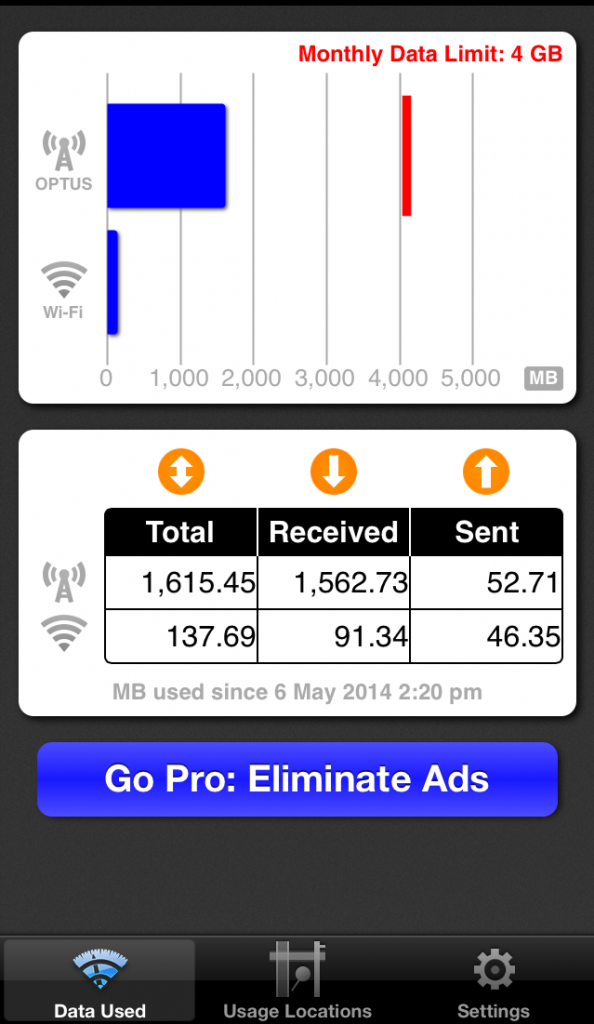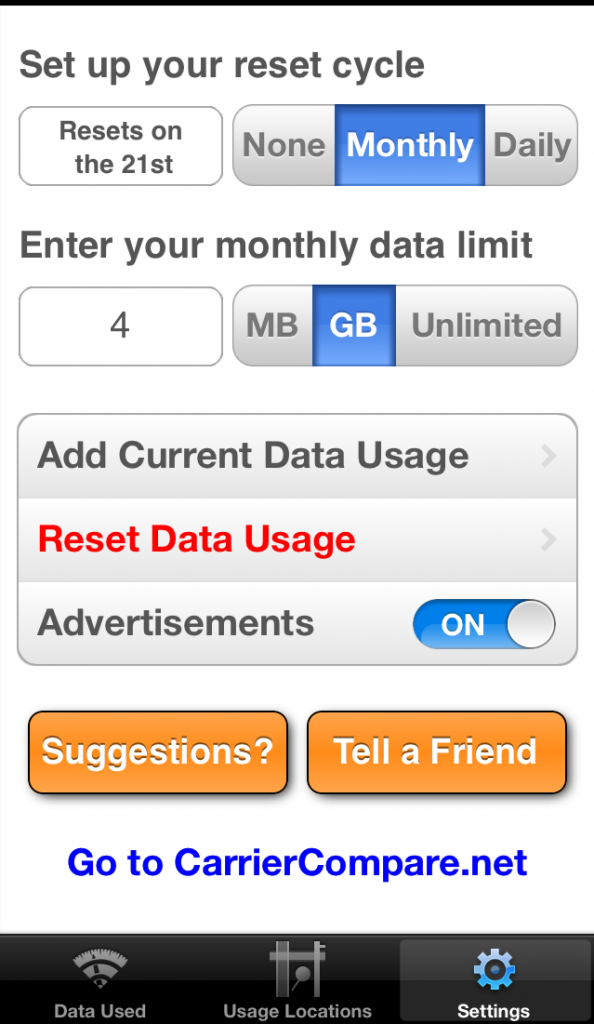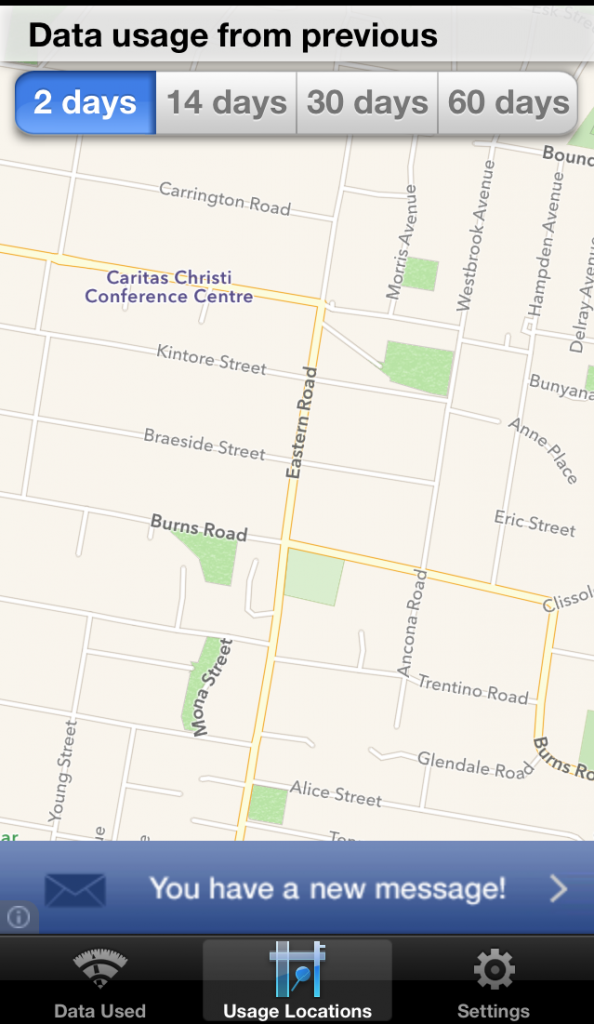12 May Avoid Hefty Data Bills With These Data Monitoring Apps
Last time we showed you how to monitor data with in-built iOS7 features. As handy as the inbuilt features for iOS are, they aren’t as convenient or easy to use as some of the third party apps available through the App Store. Today we’re going to run through some helpful third party apps that will monitor and track your data usage automatically and without the hassle!
My Data Manager
This is a free app available in the App Store that will help you monitor your data usage by tracking your plan usage. This app will require you to input your billing cycle information and will then tell you exactly how much data you’ve used and how much you have left until your plan renews.
It also allows you to set alarms when your data reaches certain points. As an example, you can set an alarm to go off when your data usages reaches 1GB to help you track exactly how much data you’re using. On the go usage is displayed on the summary page of the app so every time you open it, you can see how you’re tracking for the month.
It has a number of other helpful features some of which include:
- A graph that shows you visually how much data you are using each day within a month.
- Automatic calculation of a daily budget to guide you as to how much you can use each day to stay within your data allowance.
- Splits up your usage into Mobile, Roaming and WiFi.
- Breaks down data usage by application, showing you which applications consume the most data.
Also, it tracks data usage based on time of day so you can see what apps are running in the background and consuming data.
[one_third]
[/one_third] [one_third]
[/one_third] [one_third_last]
[/one_third_last]
To use this app to effectively track your monthly data use, follow these steps.
- Upon opening the app, you will be presented with the Mobile Data page. If you are not presented with this page, you can find it easily by tapping the Menu button in the top left-hand corner, then Plans & Alarms>Mobile Data Plan – Plan Type.
- Fill in the fields so the information corresponds with your mobile plan.
- Select if your plan is Recurring (post paid plan) or Pre-Paid (pay as you go).
- Choose the data period you wish the app to measure e.g. month, day, week etc.
- Select the date from which you want the app to start measuring your usage. It is a good idea to set this to the date of your last renewal.
- Then select how much data your plan allows.
- Below this include how much data you’ve already used in the current cycle.
- Return to the Summary page to save.
You should now be able to see a bar graph tracking your current usage, how many days left until your billing period renews and also a daily data ‘budget’ to follow so you can stay under your limit.
If you’re still concerned about the rate of your data usage, you can use this app to set alarms when you reach certain data milestones.
- Tap on the Menu button in the top left-hand corner.
- Open Plans & Alarms>Mobile Data Plan – Alarms.
- Here you have three alarm options, Alarm 1, Alarm 2 and a Daily Alarm.
- Tap on the field next to an alarm to enter the data milestone and then select either GB or MB. For example, next to Alarm 1 you can enter 1.5 and next to that select GB. Return to the Summary page to save.
An alarm will now alert you when your data reaches 1.5 GB. You can go back in and change these alarms at any point by going through the steps above.
Data Monitor
Another good option is Data Monitor which is also free in the App Store. This app is slightly more basic than My Data Manager, so it’s good if you’re looking for something without too many bells and whistles.
Like My Data Manager, you can enter your mobile plan and billing info into this app so it will track your data usage throughout the billing period. It also automatically resets the statistics when a new billing period begins so you can easily monitor your monthly usage without the hassle.
This app has a number of handy features like:
- Data usage and predicted data usage is displayed graphically.
- Tracks WiFi usage.
- History graph shows previous data usage for each day.
[one_third]
[/one_third] [one_third]
[/one_third] [one_third_last]
[/one_third_last]
After you’ve downloaded the app from the App Store, you can follow the below instructions to set the app up.
- Open the app and tap the Settings button in the bottom right hand corner.
- It is here that you’ll in put your billing and plan information. Select the timing of your plan and the day it renews, your data limit and the amount of data you’ve already used in the current billing period.
- Return to the homepage by tapping Data Used in the bottom left hand corner.
- You can also tap on Usage Location in the bottom menu bar to see how much data you use in specific locations.
- Tap Data Used to at any point return to the screen displaying how much data you’ve used for the month.
While there are many other data usage apps available from the App Store, the features included in My Data Manager and Data Monitor should be sufficient for most users.
Stay tuned for tips on how to reduce your data usage!