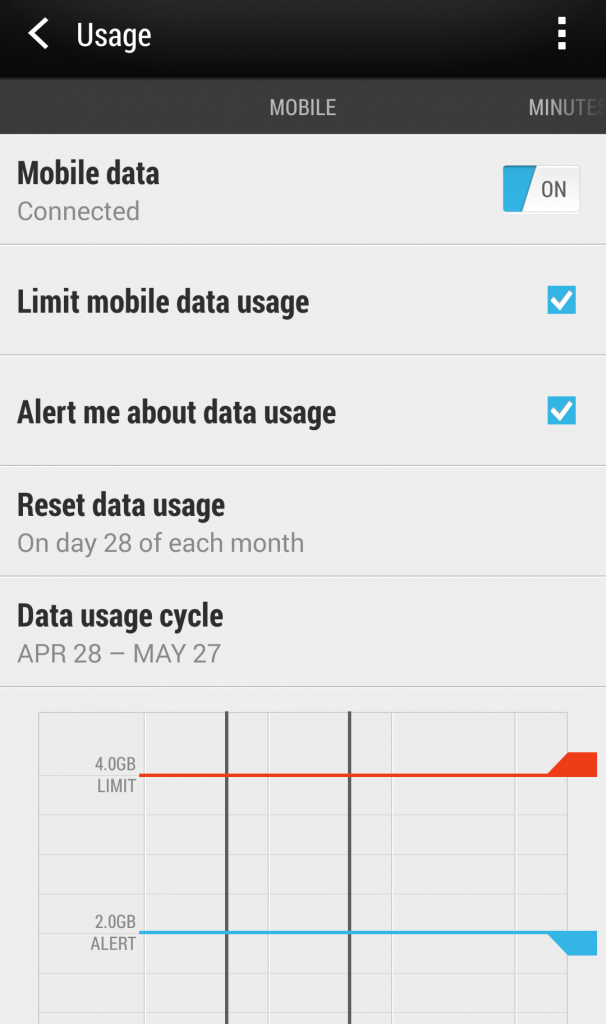20 May Keep Track of Your Data Usage With Android’s Data Monitoring Feature
Do you tend to use up your data allowance before you’re even half way through the month?
Since most of us treat our smartphones as a natural extension of our hands – constantly Googling, downloading and reading emails – it’s not hard to burn through your data before the first week of your plan is over.
And with all of the apps and processes you have running on your phone, it’s hard to keep track of exactly how much data you seem to be using.
For these reasons, we’re here to tell you how you can monitor your data usage on your Android device. Android phones and tablets have a few handy in-built data monitoring features and we’re going to show you how to find them and how use them.
Android Data Usage Feature
The in-built data tracking features on Android phones and tablets are actually very easy to use and offer a detailed view into your data usage. The inbuilt monitoring features include a graphic representation of your data usage, the ability to set billing periods and the ability to set alarms when your data reaches a certain point.
But perhaps the most useful of all, Android devices also allow you to set a data limit. Once you reach this data limit, the device will automatically disable cellular data. For most users, these in-built features will be sufficient for all your data managing needs.
NB: Our Screenshots are from an HTC One M7. Settings may differ slightly between models.
[one_half]
[/one_half] [one_half_last]
[/one_half_last]
To check out your data usage, follow these steps.
- Open the Settings app.
- Under the heading Wireless & Networks open Data Usage.
- Near the top of the screen, tick the checkbox for Set Mobile Data Limit.
- Two coloured lines will appear on the pictured graph, one red and one orange.[one_half]
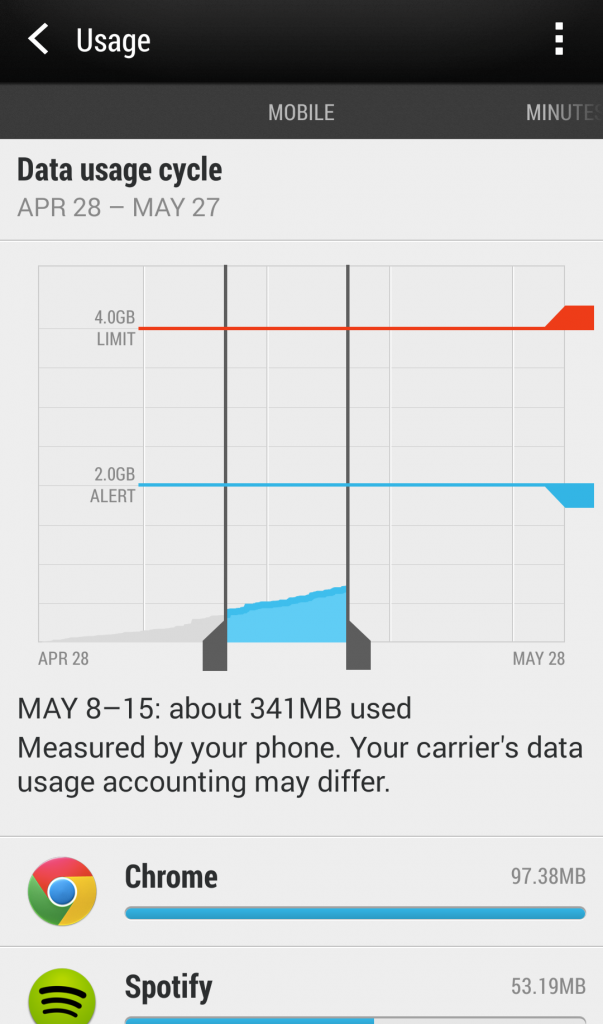 [/one_half] [one_half_last]
[/one_half] [one_half_last]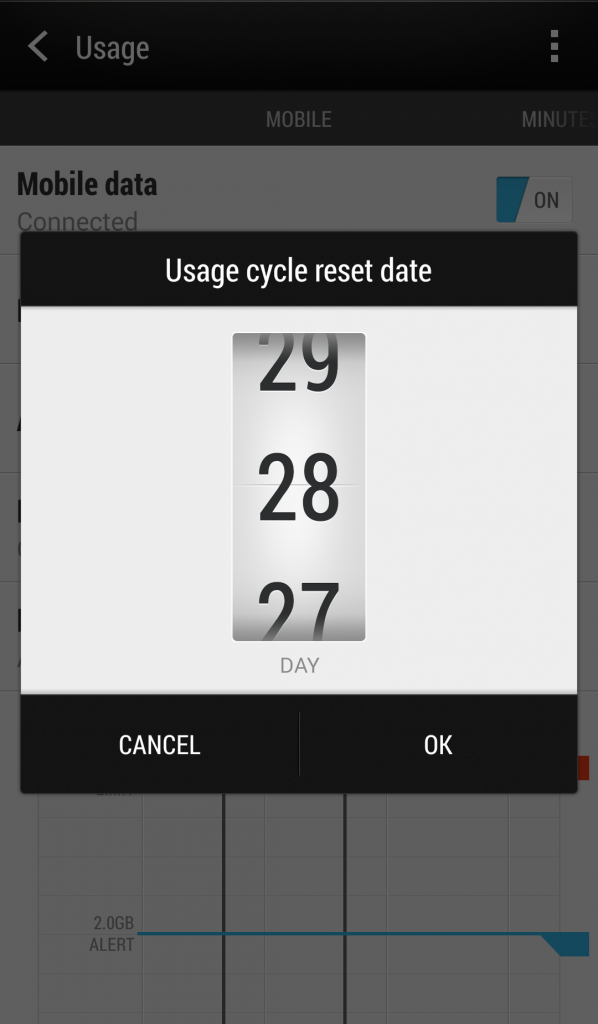 [/one_half_last]
[/one_half_last] - The red line represents your data limit. Tap and drag that line until it matches your cap limit. For example, if your monthly plan offers 2GB of data, drag the red line to 2GB.
- The orange line represents your data warning. Tap and drag the line to when you would like to receive a data warning. For example, if you have 2GB and want to be notified when you’ve used 1.5GB, drag the line to 1.5GB.
- Then, tap on the dates or space next to Data Usage Cycle.
- A dropdown menu will appear, tap Change Cycle.
- Now you will need to enter the dates of your billing cycle. This is the date that your plan renews. It is a good idea to enter the date of the last time your plan renewed, that way, your phone will monitor data in the current period.
- Once you’re finished, tap the Home button to save.
If you would like to learn how to monitor your data on an iOS device, you can click here to read our article from last week.
If you would like to know which data monitoring apps are the best for Android devices, stay tuned.