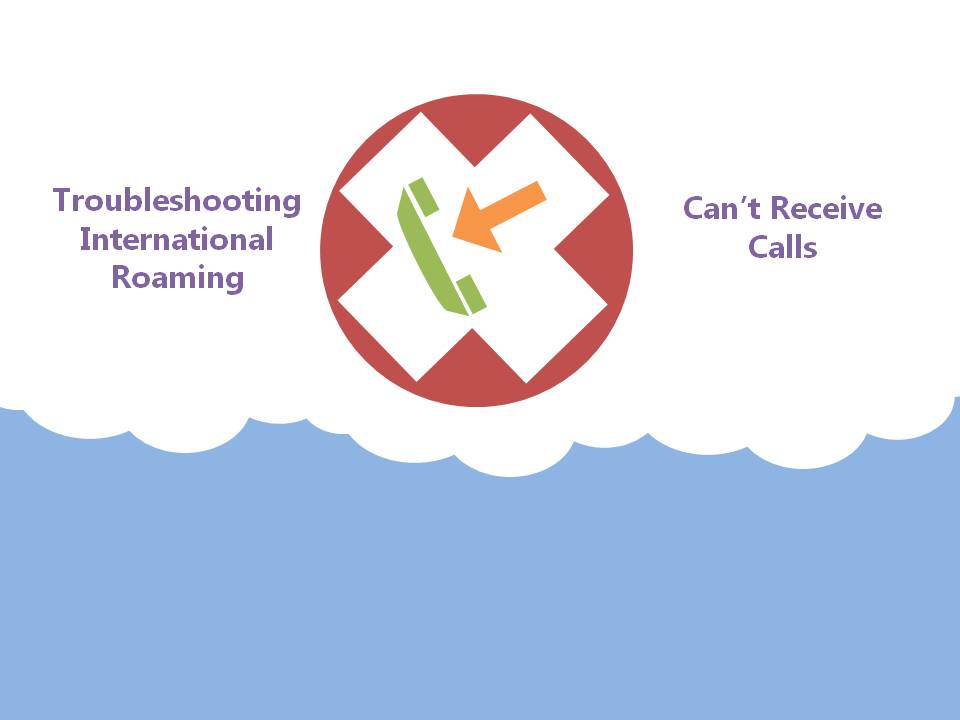
18 Aug How To: Can’t Receive Calls While Overseas
Overseas and unable to receive incoming calls? Don’t stress – we’ve got the step by step guide that will have you receiving calls in no time.
Have You Restarted Your Phone?
Turn your phone off for approximately 30 seconds, then turn it back on.
OR
Turn your phone onto airplane mode, wait for approximately 30 seconds then turn it off again.
Is The Person Contacting You Using The Correct Dialing Code?
If the person trying to call you is in Australia:
They can dial your mobile number normally and the call will be forwarded to you.
(Note: the international forwarding rate will be billed to you at the international roaming rate for the country you are in).
If the person trying to call you is in another country:
They will need to dial your mobile using the Australian country code even if they are in the same country as you:
[+61] [Mobile number without leading 0]
Are You Connected to a Roaming Network?
As soon as you land in your international destination your smartphone or tablet will automatically connect to the appropriate international roaming network (provided international roaming is active on your service). However, if you are experiencing issues making calls, your phone may not have automatically connected to the roaming network. There’s a couple of things you can do to try to connect to the roaming network, which we have outlined below.
Before you begin with the steps below, keep in mind; if you are in a remote area, it’s possible the network coverage may not be available with an international carrier. You may need to wait until you are in an area with network coverage.
Check phone’s network mode and network selections are set to ‘Automatic’
How To Do This On iPhone or iPad
- Go to Settings > Carrier
- Turn Automatic to ‘On’
How To Do This On Android
- Go to Settings > More (The option could also be More Settings or Mobile Data depending on your device)
- Choose Network Operations or Mobile Networks > Network Operations
- Turn Automatic to ‘On’
Note: Depending on your device, (Samsung or HTC) the steps may vary.
How To Do This On Windows Phone
- Go to Settings > Cellular
- Select Network Selection
- Turn Automatic to ‘On’
Disable 4G
If your phone is set to connect to 4G networks only, it won’t be able to find a network to connect to if you are in an area with poor or no 4G network coverage (source).
How To Do This On iPhone or iPad
- Settings > Cellular
- Turn Enable 4G to ‘Off’
How To Do This On Android
- Settings > Mobile Data > Network Mode
- Select ‘ALL’ or the option that includes “GSM/WCDMA/LTE auto”
How To Do This On Windows Phone
- Settings > Mobile Network
- In the Highest Connect Speed field, select 3G from the drop down list. If you are in the countryside, try even dropping to 2G.
Are There Any Call Diversions Or Barrings On Your Service?
There are three things you need to check that could be preventing you from receiving calls:
- Make sure international roaming and calls are not barred on your service.
- Make sure there are no call diversions (also known as call forwarding) active on your service.
- If your calls are being diverted to your voicemail, the calls could be diverting too fast.
To check for any barrings and call diversions:
- Phonenomena can check for barrings and call diversions for our corporate and business customers.
- Consumers will need to call Telstra on +61 4 3912 5109 (Free call).
To increase the time before a call is diverted to your voicemail:
- Key in **61*+61101**the required number of seconds# (maximum ringtime is 30 secs, minimum is 5 seconds and they go in blocks of 5 e.g. 5,10,15,20,15,20). 30 seconds is the maximum ringtime.
- Example: **61*+61101**5#
- Press Call.
Contact Telstra
If all this fails, you can contact Telstra’s international roaming department on +61 4 3912 5109 to further troubleshoot. This number is a free call from Telstra Pre-Paid and Post-Paid mobile service and available 24 hours of the day.
Phonenomena can troubleshoot international roaming issues for our business and corporate customers. Simply give us a call or send us an email.

