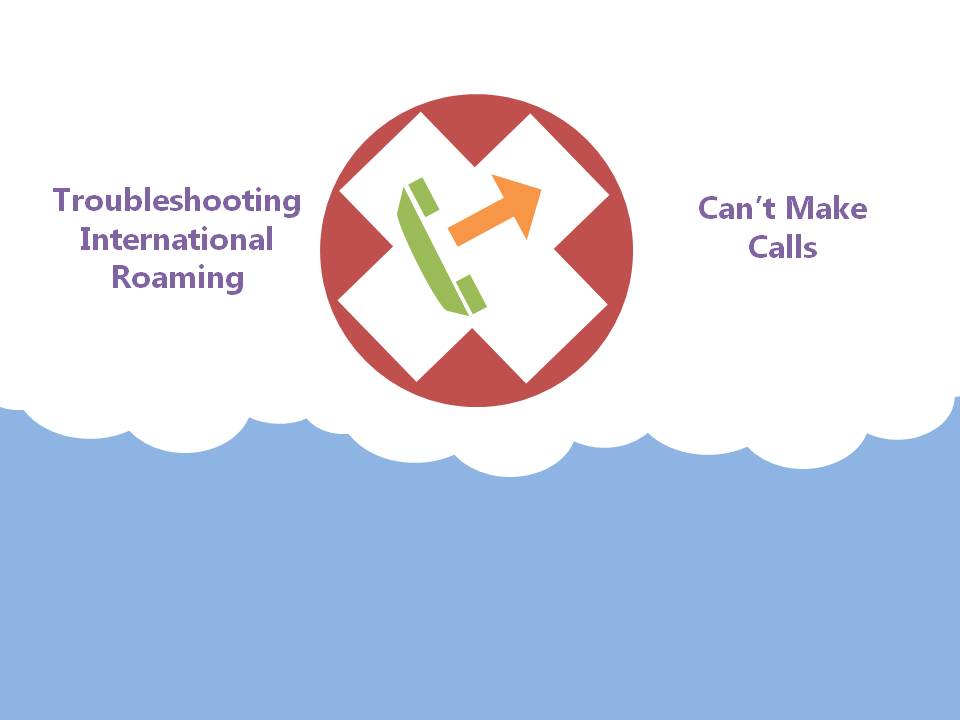
22 Aug How To: Can’t Make Calls While Overseas
You’ve landed in your travel destination, you’ve organised International Roaming and you’re ready for your business trip or vacation.
As soon as you leave the airport, you remember you need to make a call. You dial the number, press call but nothing happens. You try again, nothing.
This is your only way to contact anyone while you’re overseas, what can you do?
Before you reach for that pre-paid local SIM, follow our steps below to get your roaming service up and running!
Have You Restarted Your Phone?
Turn your phone off for approximately 30 seconds, then turn it back on.
OR
Turn your phone onto airplane mode, wait for approximately 30 seconds then turn it off again.
Are You Using The Correct Dialing Code?
When dialing out, ensure you are using the correct dialing codes.
Calling an Australia landline?
[+61] [Area code without leading 0] [Phone number]
Calling an Australian mobile ?
[+61] [Mobile number without leading 0]
Calling a mobile number in another country?
[ Country code] [Mobile number]
Calling a landline in another country?
[ Country code][Area code without leading 0] [Phone number]
Are You Connected to a Roaming Network?
As soon as you land in your international destination your smartphone or tablet will automatically connect to the appropriate international roaming network (provided international roaming is active on your service). However, if you are experiencing issues making calls, your phone may not have automatically connected to the roaming network. There’s a couple of things you can do to try to connect to the roaming network, which we have outlined below.
Before you begin with the steps below, keep in mind; if you are in a remote area, it’s possible the network coverage may not be available with an international carrier. You may need to wait until you are in an area with network coverage.
Check phone’s network mode and network selections are set to ‘Automatic’
How To Do This On iPhone or iPad
- Go to Settings > Carrier
- Turn Automatic to ‘On’
How To Do This On Android
- Go to Settings > More (The option could also be More Settings or Mobile Data depending on your device)
- Choose Network Operations or Mobile Networks > Network Operations
- Turn Automatic to ‘On’
Note: Depending on your device, the steps may vary.
How To Do This On Windows Phone
- Go to Settings > Cellular
- Select Network Selection
- Turn Automatic to ‘On’
Disable 4G
If your phone is set to connect to 4G networks only, it won’t be able to find a network to connect to if you are in an area with poor or no 4G network coverage (source).
How To Do This On iPhone or iPad
- Settings > Cellular
- Turn Enable 4G to ‘Off’
How To Do This On Android
- Settings > Mobile Data > Network Mode
- Select ‘ALL’ or the option that includes “GSM/WCDMA/LTE auto”
How To Do This On Windows Phone
- Settings > Mobile Network
- In the Highest Connect Speed field, select 3G from the drop down list. If you are in the countryside, try even dropping to 2G.
Are There Any Barrings On Your Service?
Make sure international roaming and calls are not barred on your service.
To check for barrings:
- Phonenomena can check for barrings for our corporate and business customers.
- Consumers will need to call Telstra on +61 4 3912 5109 (Free call).
Contact Telstra
If all this fails, you can contact Telstra’s international roaming department on +61 4 3912 5109 to further troubleshoot. This number is a free call from Telstra Pre-Paid and Post-Paid mobile service and available 24 hours of the day.
Phonenomena can troubleshoot international roaming issues for our business and corporate customers. Simply give us a call or send us an email.

