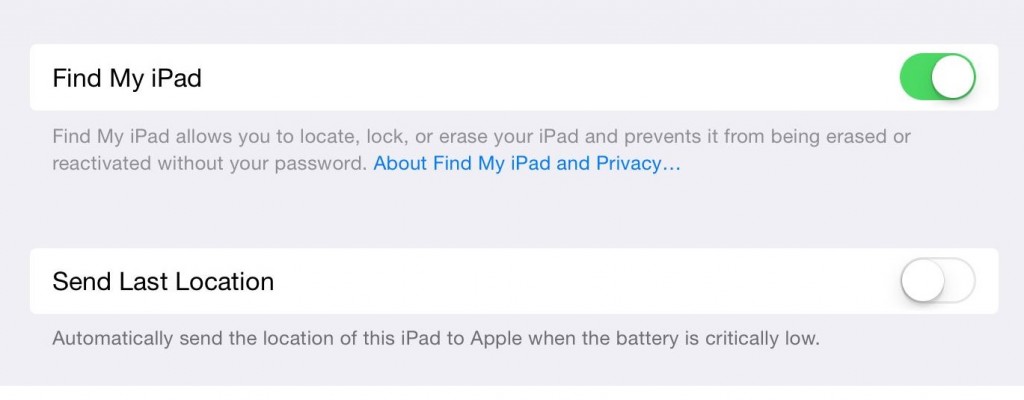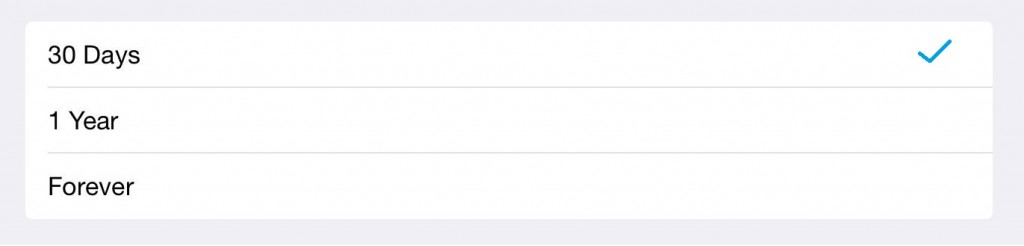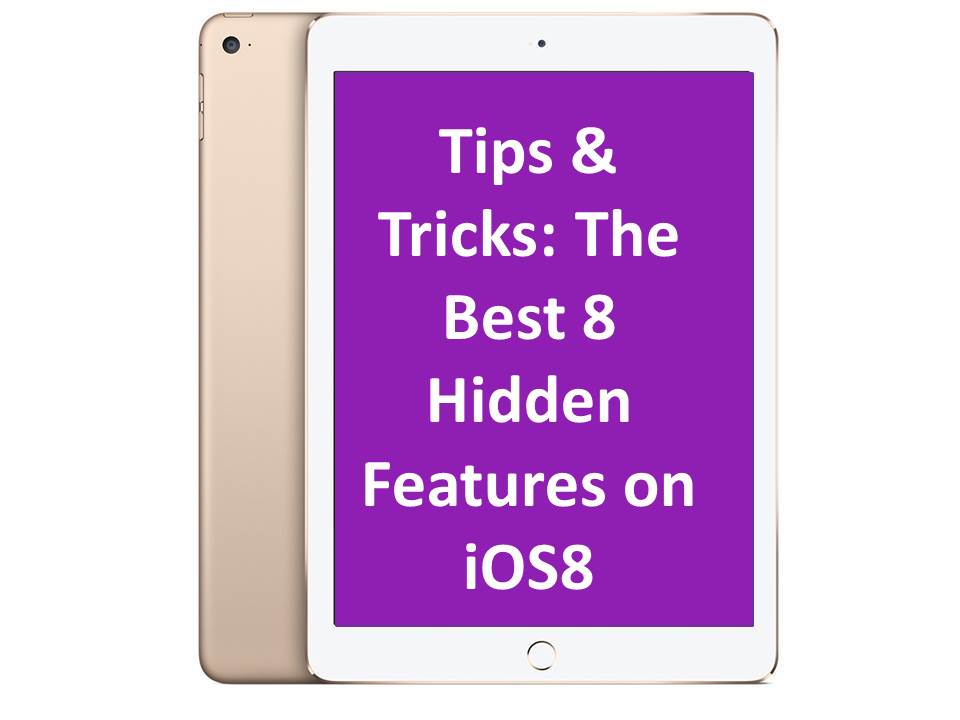
21 Nov Tips & Tricks: The Best 8 Hidden Features on iOS 8
Apple’s newest operating system, iOS8, should not be judged on face value but rather on what’s beneath the hood. There’s a whole range of new features to make the iPhone experience even more enjoyable, some not as widely known as others.
Here are 10 of the best hidden features that come with iOS 8.
Scan Your Credit Card
Shopping online can be great but the checkout process, not so much. So with iOS 8, Apple have made the checkout process a breeze.
When you’re required to fill in your credit card details on a website via Safari, you’ll now see a “Scan Credit Card” option. Tapping this option will open the camera app with an indicator to show where to position the credit card for a picture to be taken. Once you’ve taken the picture, Safari will examine the details of the picture and automatically upload your card’s details into the checkout form.
You will still manually have to insert the four digit security pin, however, for security purposes.
Set up Email Notifications
Waiting anxiously for an email reply from a client, your boss or even a colleague can be immensely frustrating if you have to keep opening the mail app to check. Now Apple has made it easier to be notified for individual emails or email threads with ‘Notify Me’.
Simply open the email you would like to receive a notification for, tap the flag icon in the bottom left corner and select Notify Me. Select Notify Me again, to confirm you would like to be notified when the email is received in your inbox.
Once you no longer need these notifications, you can stop them by tapping the flag icon and then selecting Stop Notifying.
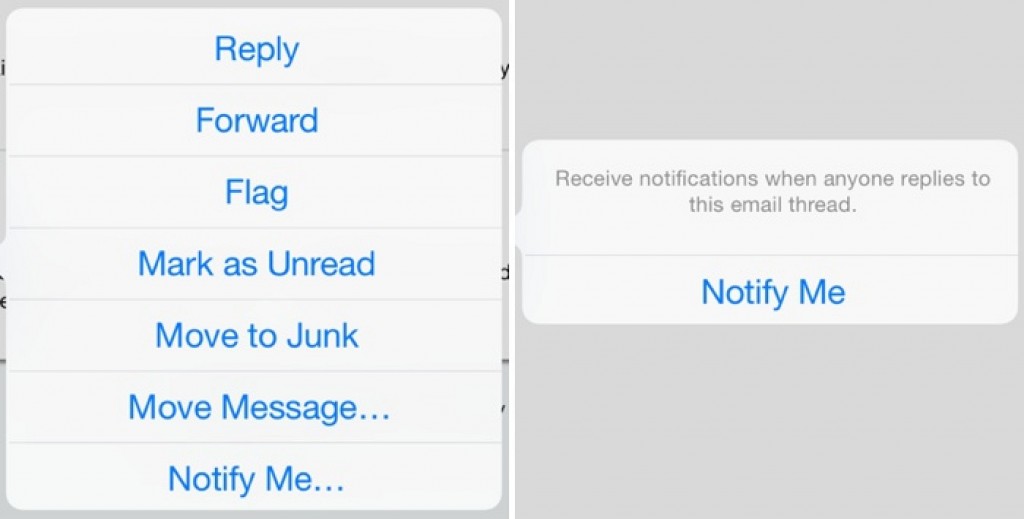
Minimise an Email
You begin writing an email but then realise you need a phone number or address from another email in your inbox.
To get that information you have to save the new email to your drafts and browse through your inbox to find the relevant email to retrieve the information from. Then you have to go back to your drafts folder to continue writing the new email.
How tedious. Apple agreed.
The newest Apple OS allows you to minimise/hide your new email window by dragging down the top of the window. To access the new email again, double tap the New Message bar at the bottom of the app to get the email back and continue writing.
“Hey Siri”
Holding down the home button of your Apple device is no longer required to get Siri’s attention. iOS 8 users need only to say “Hey, Siri” to grab her attention and ask a question or give a command.
This feature is quite handy when you’re driving and need to make a call, send a message or even play a certain song. However, it only works when your Apple device is plugged in a power outlet.
To enable the “Hey Siri’ feature, go to Settings > General > Siri > toggle Hey Siri to ‘On’.
Check Battery Abuse on Apps
Have you ever wondered which apps drain the most battery? Well now with iOS8 you can find out.
In addition to statistics for usage and standby, you can also see a percentage breakdown of how much each app is draining your battery. You will be able to see the proportion of battery used by each app since the device was last fully charged.
The feature can be accessed by selecting Settings > General > Usage > Battery Usage.
 ]
]
Find My iPhone’s Last Location
Find My iPhone is a really good way to find your Apple device when you’ve accidently misplaced it but unfortunately, once your phone battery has died, the app is of no use.
With iOS 8, Apple users can track down the last known location of their lost iOS 8 device even if the battery has died. It’s recommended that you activate Send Last Location now (prior to misplacing/losing your device) to increase the chances of recovering your Apple device if lost.
The feature can be accessed by selecting: Settings > iCloud > Find My iPhone/Find My iPad > Select Send Last Location.
Build Contact list with Signatures
Apple has made it easier to add contacts from emails, by reading information found in email signatures.
When you receive an email from someone your iPhone or iPad will read any information stored in the person’s email signature. The device will then ask if you’d like to either create a new contact or add their information to an existing contact.
This feature is helpful when you already have the information of the contact but they have changed an email or phone number.
If you want to add the information then select the Add to Contacts button at the top of the screen or you can choose to ignore it.
Note: This feature may not work for all signatures.
Old Messages Deleted Automatically
The Messages App stores all your text messages until manually deleted. If you use are sending and receiving a lot of messages daily then old messages you do not need will take up unnecessary storage space in your device.
For this reason, iOS8 will now allow you to automatically delete your messages after 30 days or a year. When you first select this feature, it will ask to delete messages older than that date.
To activate this feature select:
Settings > Messages > Keep Messages > Choose how frequently you want your messages deleted automatically.
For more iOS news please subscribe to our newsletter.