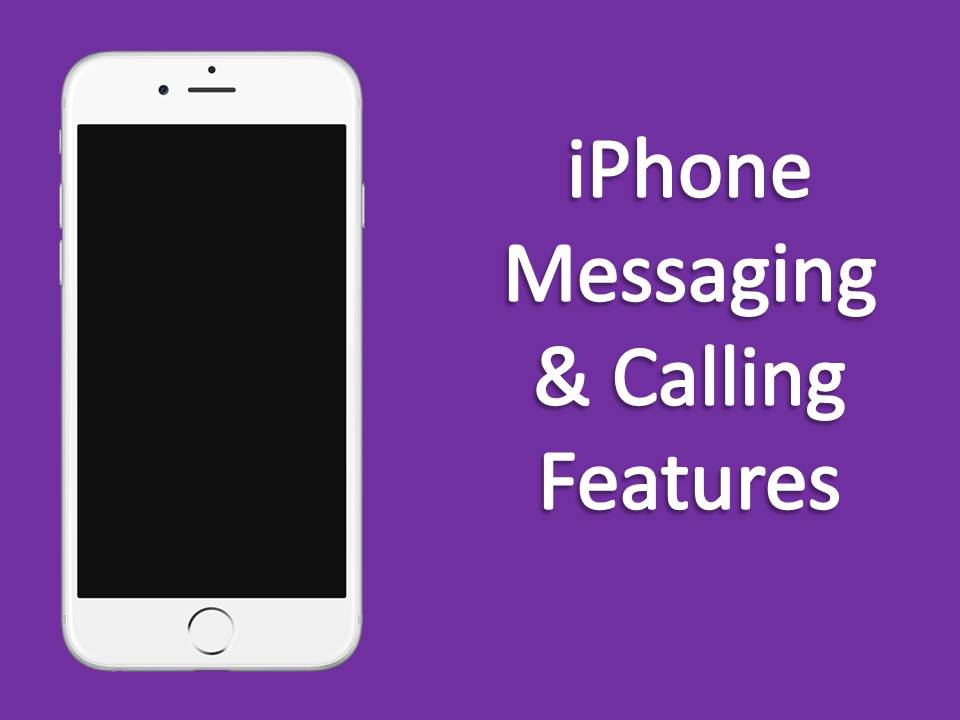
24 Nov iPhone Messaging & Calling Features
The iPhone offers so many new and exciting features that we often forget the core reason of having a smartphone; to communicate with another through messaging and calling.
So, in this post we’ll be going back to the basics, showing you how to set up and use a few calling and messaging features on your iPhone.
How To: Set Up iMessage
 iMessage is a great way to communicate with other Apple users without huge SMS charges. This is because iMessage uses a WiFi or a cellular connection to send a message, instead of a traditional text message.
iMessage is a great way to communicate with other Apple users without huge SMS charges. This is because iMessage uses a WiFi or a cellular connection to send a message, instead of a traditional text message.
Want to start using iMessage? Here’s how to set it up:
Settings > Messages > Turn iMessage toggle to ON
You can choose to send and receive iMessages to your email address (Apple ID) and/or your mobile phone number.
Be aware, that if the user you are sending a message to is using a device other than an iPhone or an iPad, iMessage will not work. The message will be sent as a normal text message.
To learn more about iMessage, read our Ultimate iMessage Guide.
How To: Set Up MMS/ Picture Messaging
 They say a picture is worth a thousand words. So, when words just won’t do, you can send picture messages using MMS.
They say a picture is worth a thousand words. So, when words just won’t do, you can send picture messages using MMS.
To get started with MMS,here’s how to set it up:
Settings >Messages > Turn MMS Message toggle to ON
Note: MMS uses cellular data. So, for MMS/picture messages to be successfully sent, you must enable your 3G/4G cellular data:
Settings > Mobile > Turn Cellular Data and Enable 4G toggle to ON
How To: Turn Call Waiting ON or OFF
Call waiting notifies you when another person is trying to reach you while you are already on a call. You can choose to either accept the incoming call and end the current call, or put the current call on hold and accept the incoming call.
To use this feature you will need to enable it on your phone.
Please note that the availability of this feature is dependent on your carrier. Telstra offers call waiting for its customers.
If you don’t want to receive an awaiting phone call when you’re already talking to someone, you can choose to turn calling waiting off. This will send the awaiting call straight to your voicemail.
Here is how to enable and disable call waiting:
Settings > Phone > Call Waiting > Turn Toggle to ON or OFF
How To:Use Call Waiting
An awaiting call is indicated by a sound signal when you’re already on an ongoing call. If you receive an awaiting call you can choose:
To answer an awaiting call and end current call: Select End & Accept
To answer an awaiting call and put current call on hold : Select Hold & Accept
If you choose to answer an awaiting call and put the current call on hold, you can switch between the calls by selecting Swap.
How To:Make a Call with Hidden Caller Identification
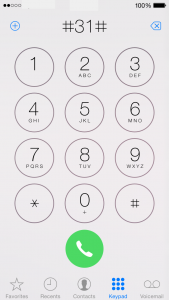
Want to make a one-off call with a hidden caller ID?
Tap Phone > Keypad > Key in #31# followed by the number
(Example: #31# 0404 040 040)
Your number will now display as “Private Number” on the receiver’s device.
How Turn Your Caller Identification ON or OFF
Do you want to permanently keep your number private from those you’re calling? Or perhaps you want your number to be visible when you are calling someone.
Follow these steps to turn your caller ID on or off.
Settings >Phone > Show my Caller ID > Turn Show My Caller ID to ON or OFF
Even if you don’t use the iPhone predominantly to make calls or text it’s handy to know how to use the basics. What feature or app do you use most on your iPhone? Let us know in the comments below.


