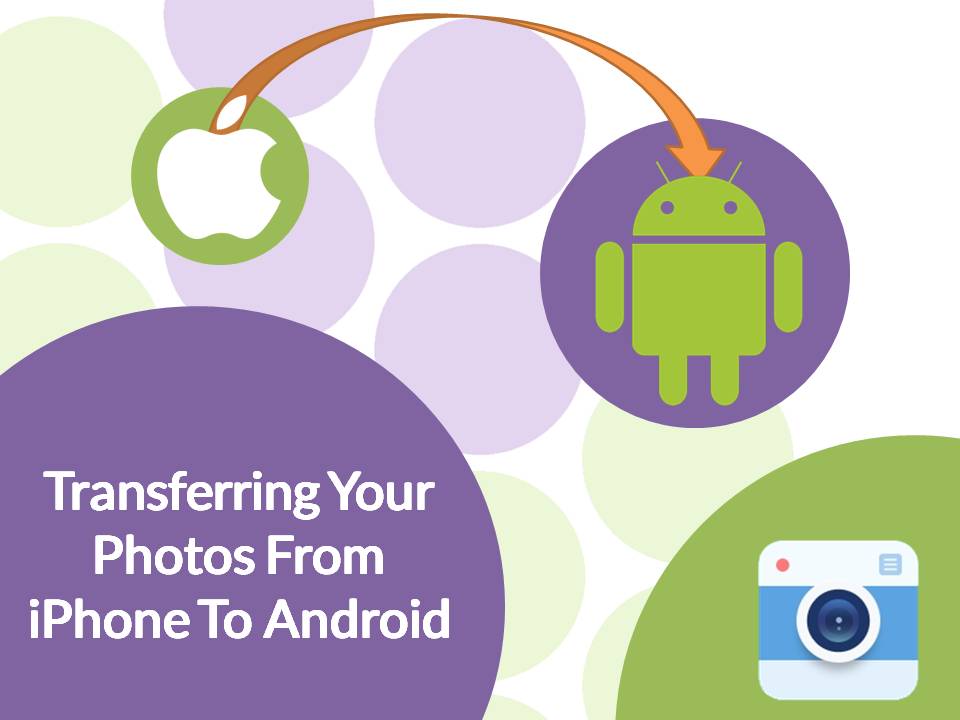
29 Jan How To: Transfer Photos From iPhone To Android
Switching to Android from an iPhone?
For the budding smartphone photographers among you, you probably have quite a library of photos to move across.
There are two ways to transfer your iPhone photos across to your Android:
- Transfer photos from your iPhone to PC/Mac and then to your Android.
- Use the Google+ app to transfer your photos wirelessly.
While both work well, we recommend using the first method. Most likely your iPhone’s photo gallery is quite large, so transferring all of those photos wirelessly will take a considerable amount of time.
To find out how you can transfer your iPhone photos across to your Android, check out our guide below!
Method 1 – Drag And Drop
This method involves first transferring your photos from your iPhone to a computer, and then from your computer to your Android.
Transferring photos from an iPhone to a PC:
- Plug your iPhone into your computer via USB.
- Select Import Pictures and Videos or Open device to view files (files will be in the ‘internal Storage/DCIM’ folder) to transfer your photos and videos to your computer. If you have a Mac, the import windows should pop up automatically when your iPhone is plugged in, which will allow you to select the fields from there.
- Wait for all of the files to finish transferring.
Note: Unfortunately, videos purchased from iTunes are unlikely to play on an Android device due to digital rights issues, which means you’ll have to say goodbye to your videos.
Transferring photos from a PC to an Android:
- Plug your Android smartphone into the PC via USB.
- A pop up window should appear, where you can select Open device to view files.
- A new window will open allowing you to drag and drop the files from your computer into your Android. To do the same on a Mac, check out this article on how to transfer files from an Android to a Mac guide.
Method 2 – Use The Cloud
There are a whole range of cloud storage apps out there, which make it easy to access your files on multiple devices. Photos are no exception.
You could use any number of cloud storage apps, however, the below steps focus on using the Google+ app.
Before You Start!
Make sure your iPhone is connected to WiFi before you begin uploading your photos to avoid excess data charges.
- Download the Google + app on to your iPhone from the iTunes Store.
- Sign into Google + using your Google Account.
- Go to Settings > Camera and Photos.
- Ensure the Auto Backup checkbox is ticked.
- Your iPhone photos will begin to sync. This may take some time.
- On your Android device, open the Photos app.
- Go to Menu > Settings.
- Toggle Auto Backup to ‘On’.
- Your photos and videos should begin to sync.
Need To Transfer Other Content?
If you have other content to transfer from an iPhone to an Android, check out our other guides below!
How To Transfer Music From An iPhone To An Android
How To Transfer Contacts From An iPhone To An Android
How To Transfer Your Calendar From An iPhone To An Android

