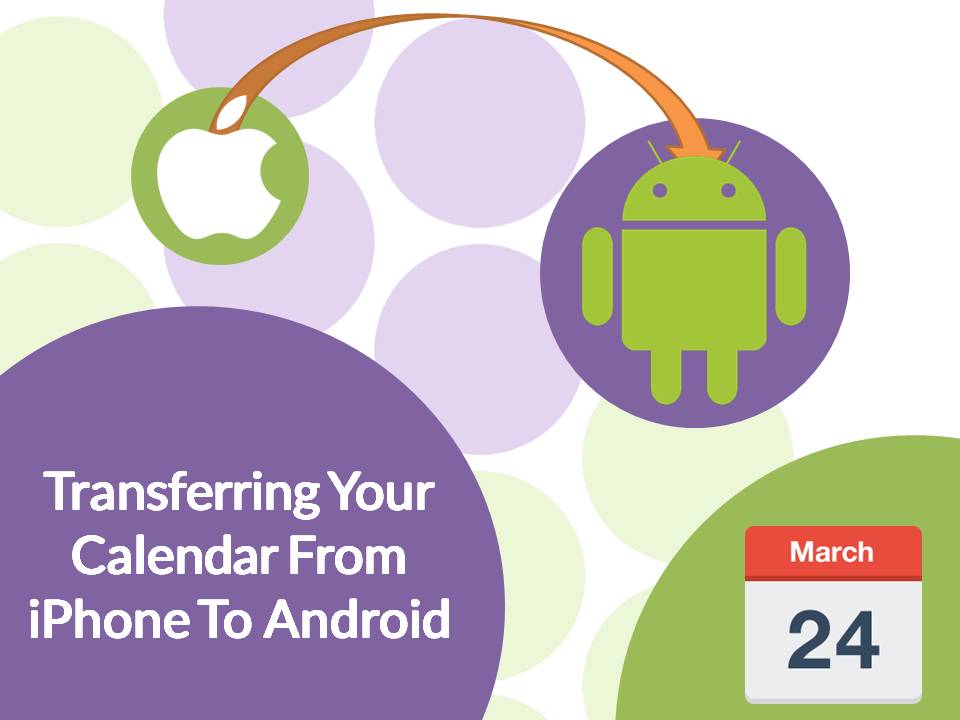
29 Jan How To: Transfer Your Calendar From iPhone To Android
Switching to Android from an iPhone?
To make sure you don’t miss any appointments, meetings or reminders, it’s important that you transfer your iPhone calendar across to your Android phone.
Transferring your calendar is super simple if you already sync your calendar to Google Calendar or another webmail provider such as Outlook or Hotmail. To find out how, check out our guide below.
If You Have A Google Account
If you already have a Google Account, the following steps are dependent upon whether the account is linked to your iPhone and Android.
Your Google Account Is Already Linked To Your iPhone
- On your iPhone, head to Settings > Mail > Contacts > Calendars. If you have an existing Google account you’ve used before, it may be listed there already under Gmail.
- Open up the Google account and ensure that the Calendars slider is On.
- Any calendar items added onto the iPhone should automatically sync to your Google Calendar.

Your Google Account Is Not Linked To Your iPhone
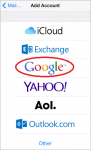 If it is not listed under Settings > Mail > Contacts > Calendars, you will need to add your Google account to your iPhone.
If it is not listed under Settings > Mail > Contacts > Calendars, you will need to add your Google account to your iPhone.
- Tap on Add Account and select Google.
- Enter in the required details, with the server field entered in as m.google.com.
- Select which Google services you want to sync, making sure that the Calendars slider is On.
Your Google Account Is Not Linked To Your Android
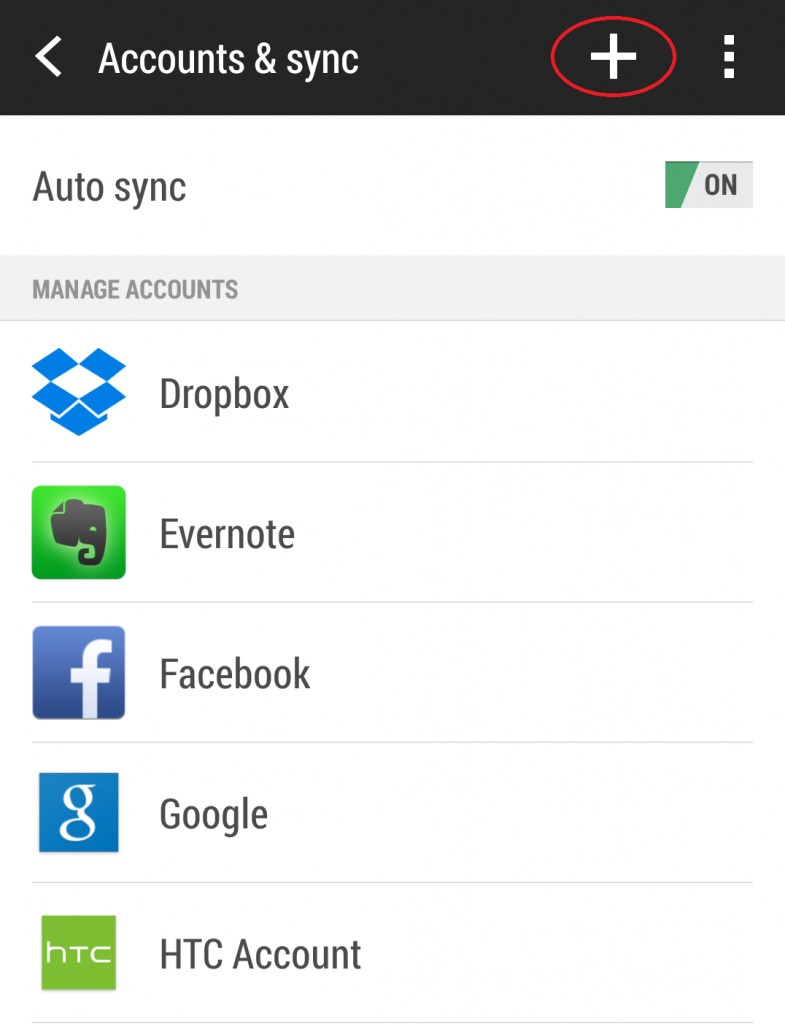 If you have not added your Google account to the device follow the instructions below:
If you have not added your Google account to the device follow the instructions below:
- Go to Settings > Accounts & Sync and tap the + button.
- Select Google from the list of accounts.
- Select Existing from the prompt.
- Enter your login details for your Google account.
- To select what Google account data syncs, go to Settings > Accounts & Sync and select Google.
- Select your Google account from the list, and make sure the checkbox next to Calender is ticked. Your calendar items should begin to sync with your Android’s calendar.
If You Don’t Have a Google Account
Syncing iOS Calendar With Android
If you made use of iOS’ built-in calendar app (which is synced with iCloud), your best bet is to use a third-party Android app to move your calendar across to your Android phone. A great app for this is SmoothSync.
Need To Transfer Other Content?
If you have other content to transfer from an iPhone to an Android, check out our other guides below!
How To Transfer Music From An iPhone To An Android
How To Transfer Contacts From An iPhone To An Android
How To Transfer Photos From An iPhone To An Android

