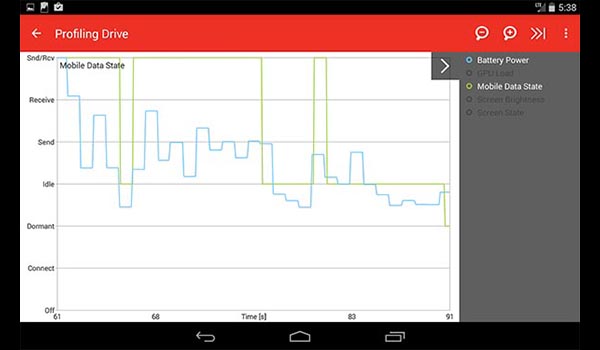
06 Aug How To: Speed Up Your Android Device
Does your Android device run slower than before?
Over time apps build up in the phone, some of which you may not regularly use and your phone memory fills up with pictures and videos.
Your device can perform better by identifying what apps or processes are slowing down the phone, and disabling them or removing them.
Follow the tips below to bring your phone back up to speed.
Tools for Identifying System Issues
Qualcomm, the manufacturer of Snapdragon processors in many Android handsets, have a free app that can be used for analysing your phone: Trepn Profiler.
The app shows real-time CPU usage, identifying processes that heavily utilise your CPU, consume excess data or excess power.
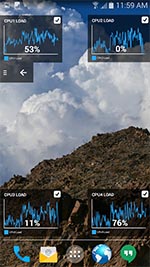
Trepn Profiler will work on all Android phones, though additional features are available for phones that use a Qualcomm Snapdragon processor.
Clear Up Internal Storage
Your phone’s internal storage can fill up fast, with apps, photos, videos and music.
To check the status of your phones storage:
- Go to Settings; Storage.
- Check what kind of data is utilizing your storage.
Remove Unused Apps
Removing unused apps can help free up space on your internal storage. This can have a huge impact on speed especially if your internal storage is close to full. To remove apps:
- Go to Settings; Apps.
- Select an App.
- Click Uninstall.
Also check out our article "How to Move Android Apps to a SD Card".
Remove Pictures and Videos
Over time your phone will fill up with pictures and videos. By moving this data to another computer or a cloud storage platform, your phone will restore a lot of its storage space.
Check out two of our cloud storage articles: "7 Great Apps for Cloud Storage", "Unlimited Storage with Google Storage".
Remove Downloaded Files
It is easy to forget about the files you have downloaded to the phone. They might be large PDF attachments, audio files or even video files.
To clear out your downloaded files:
- Go to Settings; File Manager.
- Open the Download folder from the root directory.
- Delete any files that are not required.
Close Open Apps
Closing open apps is another way of freeing up system resources.
To see all open apps:
- Double tap the Home button.
- To close an app, Select and Swipe Up any apps they are not required.
Restart Your Phone
Regularly restarting your phone will help to clear processes, apps and caching that you don’t need.
Have you found your Android device to be running slow? Get in touch if you would like assistance..

