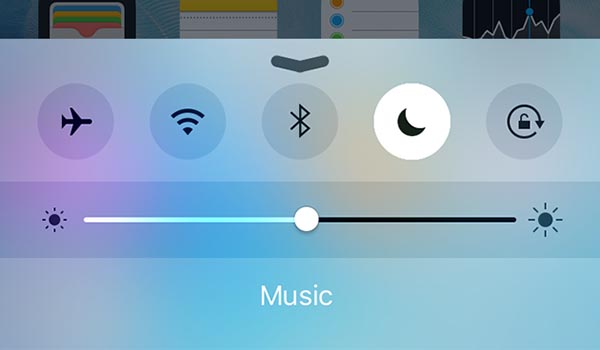
05 Nov How To: Turn on Do Not Disturb in iOS
Do Not Disturb allows you to silence calls, alerts and notifications for iOS devices. You can also schedule a time to allow calls. This is a great feature if you are tied up with meetings and would like to keep notifications to a minimum.
Do Not Disturb differs from silencing the phone as it allows calls and notifications from specific contacts and it does not light up the phone.
Turning Do Not Disturb On or Off
To turn on or off Do Not Disturb:
- Tap Settings > Do Not Disturb.
- Select Manual to turn on Do Not Disturb now or see below to set a schedule.
Alternatively you can access Do Not Disturb by:
- Swiping up from the bottom of the screen to open the Control Center.
- Tap the crescent moon.
Note: When Do Not Disturb is active you will see a crescent moon in the status bar.
Setting a Schedule
If you would like to select the time to have Do Not Disturb active you can set a schedule.
- Tap Settings > Do Not Disturb and turn on Scheduled.
- Select the From and To times.
Customizing Do Not Disturb
There are also additional settings for controlling the Do Not Disturb feature:
- Allow Calls From: Calls from everyone, no one, favourites, or specific groups can be selected.
- Repeated Calls: Calls received twice in three minutes won’t be silenced.
- Silence: Silence calls and notifications depending on whether the device is locked or not.
If you would like to read more How To Guides please subscribe to our newsletter.


