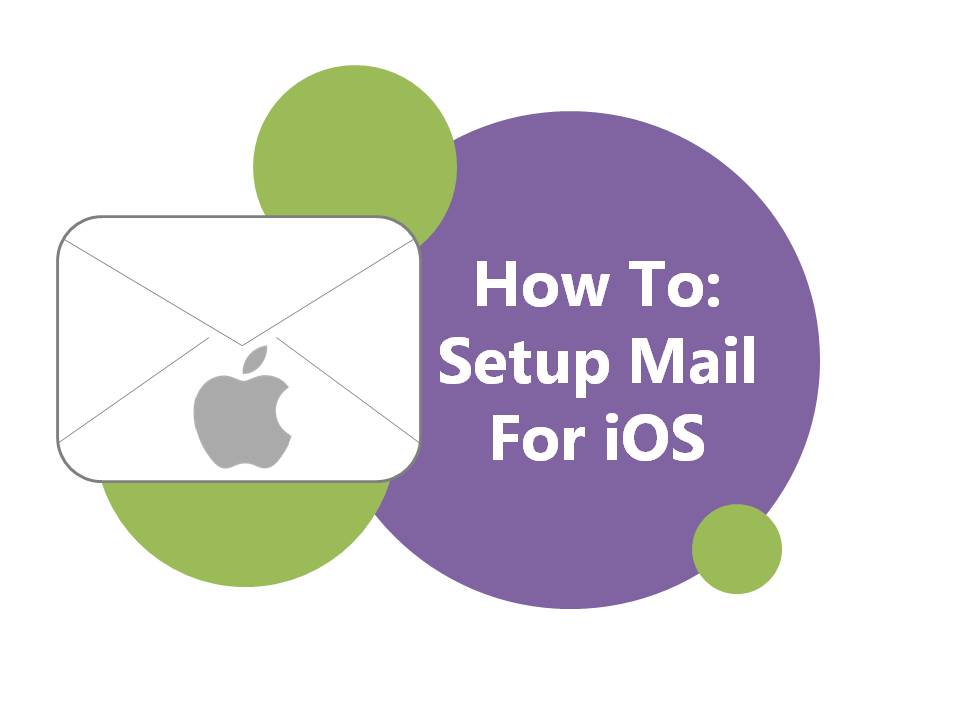
29 Sep How To: Set Up Mail for iOS
Setting up your email address is likely one of the first things you want to do when you get a new device.
So, if you’ve got your hands on a new iPhone or iPad running iOS 7 or iOS 8, how do you set up your email account?
Setting Up A Work Email?
If you are setting up a work email, it is best to consult with your IT department before beginning the process below. There may be specific configurations required for your work email, or your company may require all work emails to be set up by IT personnel on mobile devices.
Select Setting > Mail, Contacts, Calendars.

Select Add Account.
Choose Other from list.
a) Select Add Mail Account.
b) Add your Name, Email, Password and Description > Next.
Select Protocol type – we recommend IMAP if you use this email on multiple devices and a PC. To help you decide which protocol to use, check out this guide to IMAP vs POP.

Add your Host Name, User Name and Password for Incoming Mail Server and Outgoing Mail Server. The information entered should be the same regardless of whether you are using POP or IMAP.
If you use IMAP you can enable Mail and Notes. Select Save.
Your email should now be up and running!
Want to Change Email Sync Frequency?
While have your emails sync automatically is a great feature, you may want to disable the auto syncing feature or simply change the frequency at which emails sync to reduce your data usage. Check out our post on how to disable email auto sync to guide you through the steps required.
Guides For Android And Windows Phone Devices
To find out how to set up mail for Android or Windows Phone devices follow the links below:
How To: Set Up Mail On Android
How To: Set Up Mail On Windows Phone
Looking for an easy way to set up data plans for your staff?
Phonenomena makes it easy to get your staff up and running with the right Telstra Business mobile plans. For more information call us on 1300 721 281 or use our Contact Us form!







