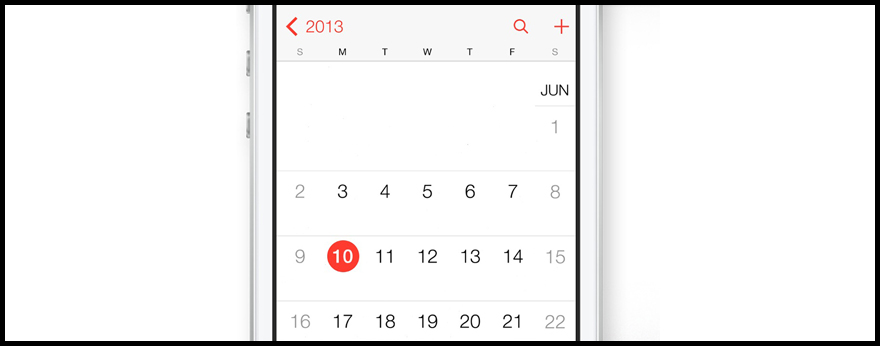
21 Oct How To: Create Calendar Events in iOS 7 Straight From Your Emails or Messages
No doubt a good deal of your meetings, social catch ups or appointments are organised either through email or text message these days. To make sure you don’t miss them, wouldn’t it be great if you could create a calendar event straight from the email or text message as soon as you’ve agreed upon a date, time and place?
For users with an Apple device running iOS 7, you can!
You might have noticed that in your emails or messages, that any dates, times, days of the week will appear with an underline. This is your device recognizing that you are scheduling an event, and providing you with a way to easily create a calendar event with the relevant details.
So, how do you create a calendar event straight from the Mail or Messages app?
1. Find the email or message that contains the information about your plans.
2. Find the underlined text detailing a time or place. Tap on the underlined word.
3. A menu will appear. Tap Create Event to automatically add it to your calendar. If you want to first check to see what you have already for that day, you can tap Show In Calendar first to see your events for that day.

4. A new screen will appear that will allow you to finish entering in any details related to the event. Once all of the relevant information has been added, you can tap Done in the upper right hand corner.
That’s it! The event has now been scheduled before you forget!
Do you have any other tips for iOS7 users? Share with us in the comments below!

