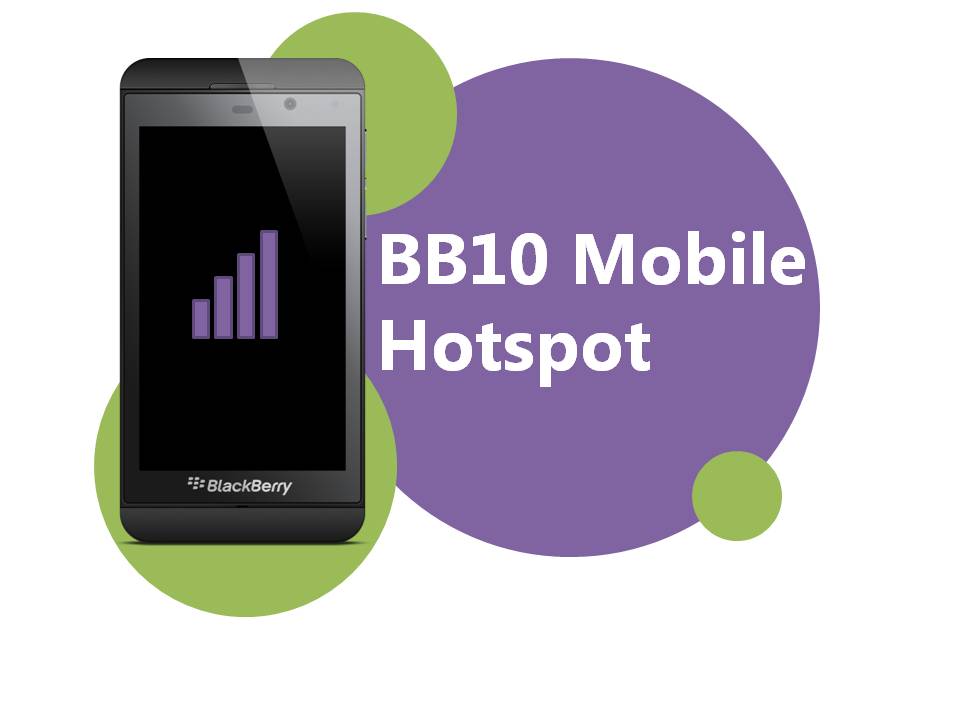
19 Aug How To: Set Up a Mobile Hotspot On a Blackberry 10 Device
Being connected wherever you go, on any device has become incredibly important in our increasingly mobile lifestyles.
With a host of devices offering cellular capability as well as WiFi connectivity, and free, public WiFi networks popping up everywhere it’s becoming much easier to stay connected. But, what happens when your WiFi only device has no WiFi network to connect to?
Here’s where your smartphone comes in real handy.
What Is a Mobile Hotspot?
A mobile hotspot turns your phone into an on-the-go WiFi router that shares your phone’s 3G or 4G data connection with other WiFi enabled devices.
Setting Up a Mobile Hotspot on BB 10 OS
Being able to share your phone’s data with your other devices is a great option for when a WiFi network isn’t available.
So, how do you set up a Mobile Hotspot on your BB 10 device? Check out our steps below!
Enabling Mobile Hotspot
To enable Mobile Hotspot:
Go to Settings > Network and Connections > Mobile Hotspot > set Mobile Hotspot to ‘On’.
Activating Mobile Hotspot Feature
Phonenomena can provision this feature for our corporate and business customers.
Consumers will need to call Telstra on 125 111.
- If you haven’t used the Mobile Hotspot feature before, setup instructions will appear on the screen.
- Make sure you remember the Mobile Hotspot password for later.
- If Activation Required is displayed, you will need to call your carrier to provision the device to use the feature.
Managing The Mobile Hotspot Connection
To configure the mobile hotspot:
Go to Settings > Network and Connections > Mobile Hotspot > tap ![]() .
.
Here, you can:
Change the Network Name (SSID).
Select a Security Type:
- None
- WEP
- WPA2 Personal
- WPA/WPA2 Personal
Select the Band.
Force a connected device to disconnect.
Prevent additional devices from connecting by selecting Don’t allow any more devices to connect.
Set the Auto Shutoff Timer. You can set the Mobile Hotspot to automatically shut off if no device has connected to the network after a predetermined length of time.
Connecting a Device To The Mobile Hotspot
After you have enabled Mobile Hotspot, you can connect a WiFi enabled device to it just like you would connect a device to a WiFi router.
On the device you want to connect to the mobile hotspot:
- Turn WiFi on.
- From the list of available networks select the mobile hotspot. You will be prompted to enter the password to access the hotspot.
What You Need To Know
Sharing your phone’s data with other devices will, of course, use a significant amount of data.
So, it is vital you have a data pack or data included in your plan to avoid paying the excess data usage rate of $0.03 per MB.
Troubleshooting
If you are having problems connecting to the Mobile Hotspot try the following:
Ensure the Allow devices to connect option is enabled.
The Mobile Hotspot may have timed out due to inactivity, in which case try reconnecting the device.
Try deleting the saved WiFi network on the device you want to connect to the mobile hotspot, restart the device, and try to connect to the mobile hotspot. You will need to enter in the password again.
Try connecting to the mobile hotspot manually:
- Navigate to to your WiFi settings and click Add or Add Network.
- In the Network SSID field, enter the name of the mobile hotspot.
- Select the security type (WPA2, WEP etc) for the network and specify any additional information.
- Tap Save or Connect.
Make sure you are using the correct APN settings. If you do not know the APN settings you need to use, you will need to call your carrier.
Do you use your phone as a Mobile Hotspot? Do you find it is a useful feature? Let us know by getting in touch.

