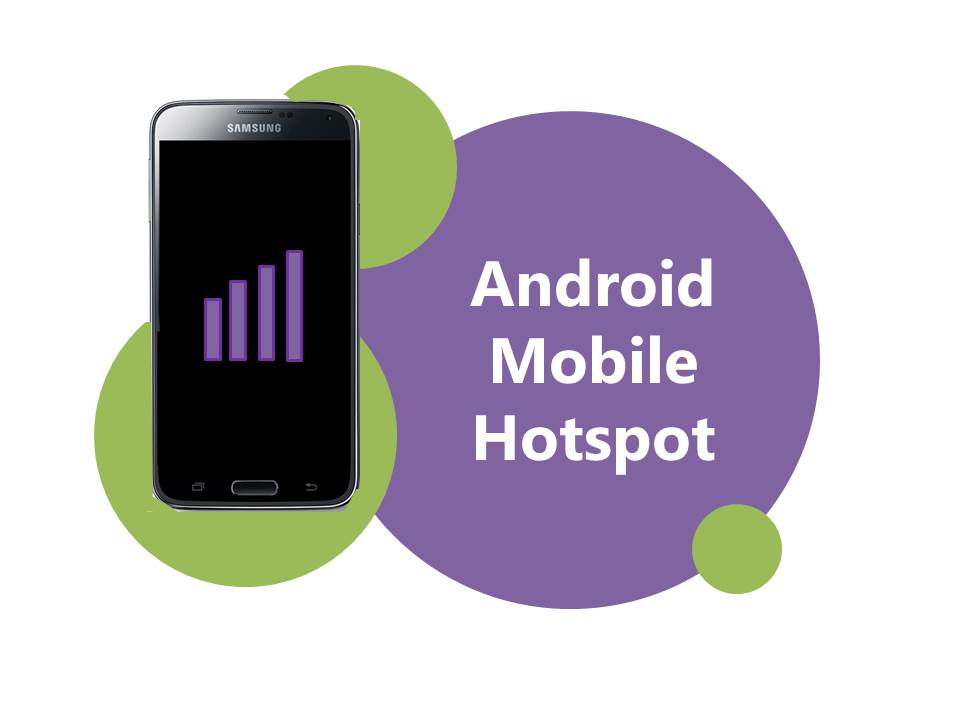
24 Oct How To: Set Up Mobile Hotspot On Android
Ever needed to get your device online but there’s no WiFi to be found?
Here comes your smartphone to the rescue!
Android smartphones have a nifty feature called ‘Mobile Hotspot’, which allows you to use your Android as a wireless modem to connect any WiFi enabled devices to the web. This means you’ll have access to the internet no matter where you are.
Personal Hotspot is incredibly easy to set up on your Android, but before we go into how to do it, there are a few things you need to know:
Before You Start: Things to Keep in Mind
Need A Data Plan?
We can provision data plans for our corporate and business customers, simply give us a call or send us an email.
Consumers will need to contact Telstra on 125 111.
- Check to see whether your carrier supports the Mobile Hotspot feature. This feature is supported by Telstra and available to Telstra customers.
- Turning your smartphone into a hotspot will use a significant amount of data. So, if your plan does not include a data allowance then you will be charged Telstra’s Pay As You Go Rate ($2/MB). This can become very expensive.
- You cannot use WiFi on your smartphone while other devices are connected via the Personal Hotspot.
Mobile Hotspot: 3 Ways
You can connect devices to your Android’s Mobile Hotspot via:
- You can connect other WiFi enabled devices such as a tablet or laptop via WiFi.
- If you have Bluetooth enabled devices, you can connect the device to the Mobile Hotspot via Bluetooth.
- You can connect your PC or Mac to the Mobile Hotspot using the USB cable that came with your device.
Setup Mobile Hotspot Via WiFi
- 1. Select Settings > Select More/More Networks > Select Tethering and WiFi Hotspots
- Tap on Portable WiFi Hotspot
- Press Network SSID and enter a name for your Mobile Hotspot
- Select Security > WPA2 PSK > Enter password of your choice > Save
- Turn Portable WiFi Hotspot to ON > Press OK to confirm
Connecting To The WiFi Hotspot
Once you have enabled and configured the mobile hotspot, you can connect your WiFi enabled device.
On The WiFi enabled device:
- Turn WiFi On.
- Find the list of available WiFi networks.
- Select the WiFi network created by the hotspot.
- You will be prompted to enter the WiFi password.
Setup Mobile Hotspot Via USB
- 1. Select Settings > Select More/More Networks > Select Tethering and WiFi Hotspots/ Mobile Network Sharing
- Tap on Portable WiFi Hotspot
- Press Network SSID and enter a name for your Mobile Hotspot
- Select Security > WPA2 PSK > Enter password of your choice > Save
- Turn Portable WiFi Hotspot to ON > Press OK to confirm
Setup Mobile Hotspot Via Bluetooth
- Connect your Android to your computer via a USB cable.
- On your Android, go to Settings > More/More Networks > Tethering and WiFi Hotspot/ Mobile Network Sharing
- Tap on USB network setting.
- Select USB Tethering. Your computer should now be using your phone’s network.
Don’t Have An Android?
We’ve created step by step guides for setting up a mobile hotspot for iOS or Windows 8.1 devices. Follow the links below:
How To: Set Up Personal Hotspot On Your iPhone
How To: Set Up Mobile Hotspot on Windows Phone 8.1

