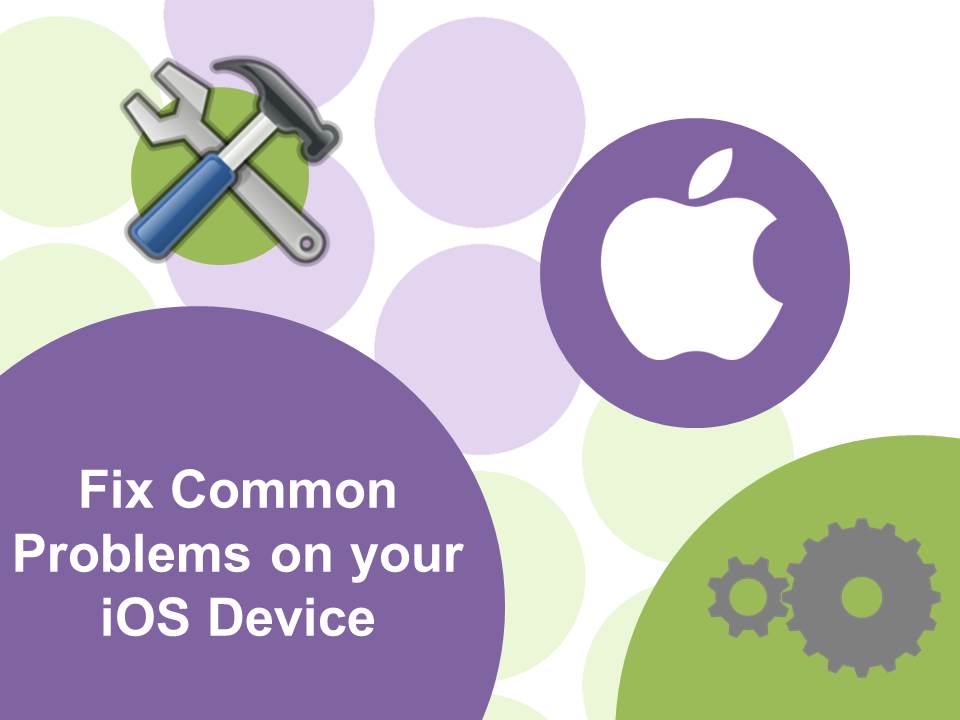
31 Mar How To: Fix Common Problems on Your iOS Device
Smartphones may not always act as smart as you would expect. The simplest of tasks can sometimes seem so impossible for these devices. We have found some of the most common problems on iOS devices and the simple solutions to get on with your work.
Text Messages Issues
If you are having issues with SMS or MMS messages a simple technique is to re-initiate the connection to the cellular network.
- Activate airplane mode (for 30 seconds): Settings > Turn the Airplane toggle to ON.
After you have activated and deactivated airplane mode then click on the Resend option in your message.
Fast Battery Drain
Here a few simple steps and tricks to help prevent draining the battery life of your iOS device:
- Turn off Location Settings: Settings > Privacy > Location Services > Turn Location Services toggle to OFF.
- Check and Use App Battery Usage Tool: Settings > General > Usage > Battery Usage.
- Shut down running apps: Double tap the Home button > swipe the app interface up.
- Adjust Screen Bright: Settings > Display > Brightness. It may be difficult to adjust to a lower brightness of your iOS device at first however according to the American Optometric Association our eye sight can adjust to lower light when required.
Bonus Tip: Your iOS device will charge faster if you use a wall outlet as opposed to a USB port on a computer. For a more detailed explanation on the difference between USB port charging and wall charging take a look at our article on “How to Charge Your iPhone Battery Faster“.
WiFi, Bluetooth or Cellular Data Connectivity Problems
It’s not uncommon to have connectivity problems with your iOS device. If you’re having difficulty connecting to your WiFi, cellular data or Bluetooth putting the device into airplane mode generally does the trick.
- Activate airplane mode (for 30 seconds): Settings > Turn the Airplane toggle to ON.
- After you have activated and deactivated Airplane Mode then you should be able to connect to the internet.
If this does not work then it is recommended to reset all your network configurations: General > Reset > Reset Network Settings.
Slow and Unresponsive Interface
The most common cause of slow and unresponsive devices, is simply having too much stored on the device.
Here are a few things you can do to clean up your internal storage and speed up your smartphone.
- Restart your iOS device: Hold the Home button and Sleep/Wake button at the same time for approximately ten seconds.
- Delete unused apps: Hold down the app you want to delete > tap on the small x to delete the app.
- Shut down running apps: Double tap the Home button > swipe the app interface up.
Bonus Tip: Transfer your videos and photos from your iOS device to another device or cloud to make more space on your iOS device.
Crashing App
One reason an app can crash is due to bugs in the app. Developers often release updates to address these issues as they arise. If you are experiencing an app crashing it is a good idea to check if there are any available updates for the app:
- Check for update: Open iTunes App Store app > Tap the Updates icon > Select the app you want to update > Tap Update.
- If the app does not require an update then try shutting down the app and restarting it.
- Shutting running apps: Double click the Home button and swipe the app up to close it.
- If you’re still having trouble with the app then you may have to you uninstall it and re-install it.
It’s quite frustrating when your smartphone isn’t being very ‘smart’. Simple problems however are often fixed with simple solutions. Do you have a common problem with your iOS device that we did not cover? Let us know in the comments section below and we’ll help with a solution!

