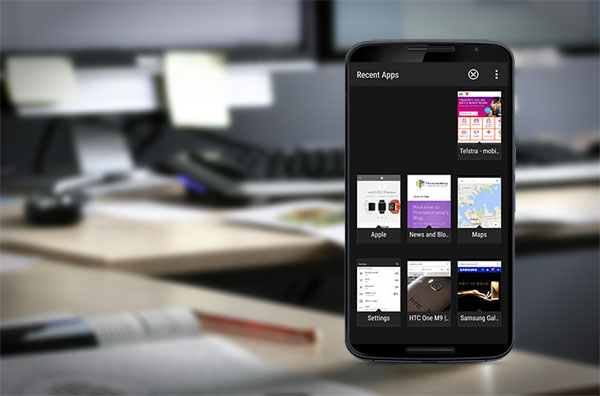
22 Jun How To: Find Your Google Chrome Tabs on Android
Missing your Chrome tabs?
Have you found something has changed about your Google Chrome tabs after the Lollipop release for Android?
The Lollipop release has changed how Chrome displays tabs. Instead of showing all open tabs for Chrome in one page, Lollipop by default displays the tabs as individual pages next to all open apps. Tip: Double tapping the home button will display all open apps.
If you have a large number of Chrome tabs open then this will quickly fill up pages of apps and Chrome tabs together.
Don’t worry though as this is easy to fix.
You can change this within Chrome settings.
Within Chrome, head to Settings > Merge tabs and apps > and turn off.
That is all you need to do. Now you will see all of your open tabs within the Chrome app.
If you want to change back to the default view you can turn on the merge tabs and apps setting in Chrome.
Have you found any other changes in the Lollipop release that has got you stumped? Please leave your comments and let us know.



